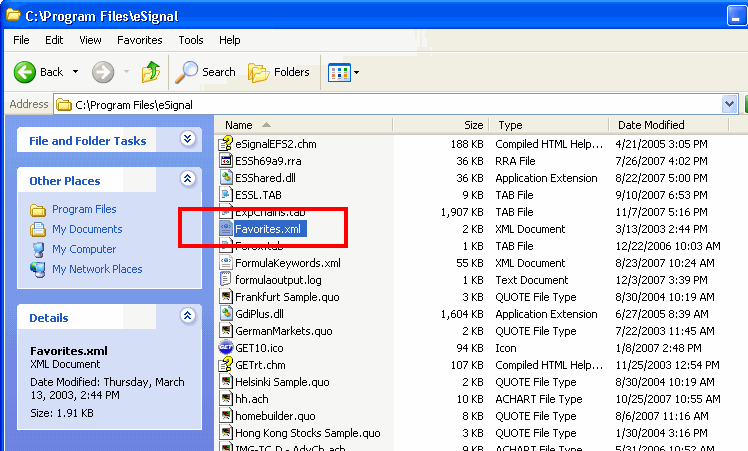Advanced Charting - Favorites Toolbar
the favorites toolbar consist of a set of customized shortcuts that allows you to move easily back and forth between frequently used stocks and intervals in your charts. 
the favorites bar consists, starting from left to right, of the following icons:
 the link feature allows you to link windows based on color.
the link feature allows you to link windows based on color.  new with esignal 10.3, refresh and refresh all allows you to manually refresh either the current chart or all charts open in your page.
new with esignal 10.3, refresh and refresh all allows you to manually refresh either the current chart or all charts open in your page.  the properties icon allows the user to remove folders and shortcuts from the bar.
the properties icon allows the user to remove folders and shortcuts from the bar. the add icon allows the user to create new shortcuts to the favorites bar.
the add icon allows the user to create new shortcuts to the favorites bar.
 equities and other intervals are folders which contain shortcuts for intervals, symbols or a combination of both.
equities and other intervals are folders which contain shortcuts for intervals, symbols or a combination of both.
symbol and interval shortcuts (1 minute, 5 minutes, 60 minutes, daily, and tick) are included by default.
creating and adding shortcuts to the favorites bar
to add a favorite item (shortcut) to your favorites bar, click on the add icon  and the add favorite window will open.
and the add favorite window will open.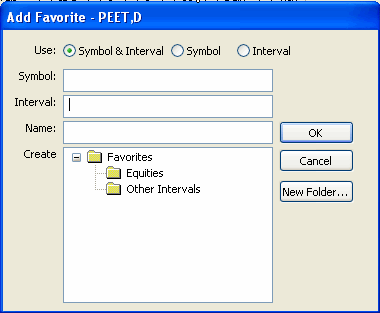
- for a symbol and interval (si), check symbol and interval, enter the symbol, the interval, and the name. select
the favorites folder and click ok.
- for a symbol (s), check symbol, then enter the symbol and the name (use the symbol), leave the interval box
blank. select the favorites folder and click ok.
- for an interval (i), check interval, then enter the interval and the name (enter the interval #), leave the symbol box
blank. select the folder and click ok.
you can create any interval length and place it on the favorites bar, the other intervals folder or another folder that you create.
removing items from the favorites bar
to remove any shortcut from the bar, click on the properties button  to open the window called my favorites,
to open the window called my favorites,
click on the item you would like to remove; then click the remove button on the right.
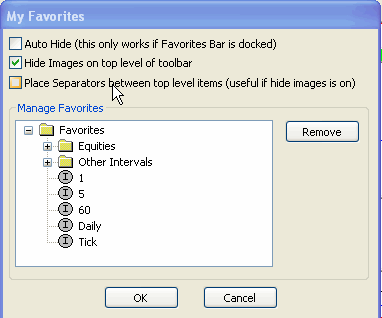
the window my favorites (properties) will also allow you to set the auto hide for the favorites bar, create more space in the bar by hiding the images (si), (s), and (i); and finally will allow you to place place separators between shortcuts.
removing the favorites bar
there are several ways you can do this. one way is to go to the favorites bar; click on the properties icon; then check the box next to auto hide. this will auto-hide the toolbar when your cursor isn't positioned over the top of the chart. you can retrieve the toolbar by positioning your cursor at the top of the chart. another way to hide the toolbar altogether is to click on view at the top of the page; scroll down until you find favorites bar and click it to deselect. this will remove the favorites toolbar from the chart that is currently active.
transferring the favorites bar to another pc
to transfer the favorites bar to another pc (for sharing or backup purposes), access the esignal directory which is located in c:\program files\esignal. copy the favorites.xml file and paste it into the esignal directory of the new pc. select yes when prompted to to replace the existing file. you'll want to ensure that the esignal application is closed on both pc's during this process.