Style templates allow you to customize a window in terms of Color, Font, and feature settings (such as studies on charts) so that this template can be applied to new windows.
Saving an Style Template
We'll use the Advanced Chart to illustrate how to use Style templates. To save an Style Template, open a chart and change the settings, you can change colors , fonts or add indicators that you will like to save in that template.
For example, in the chart below, the background color and the bar color have been changed, a Volume Study has been added and the Cursor Window has been removed.
Then, right click the mouse in the chart, go to Style Template and click Save.
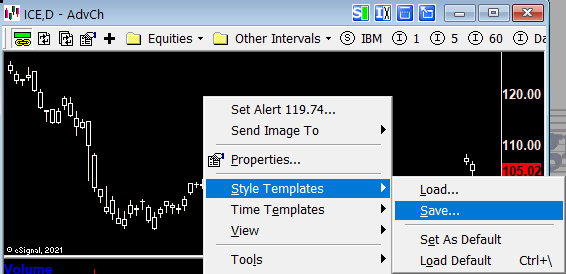
A window called Save Template will open, enter the file name and click Save.
Using Style Templates
To use the Style Template, right click the mouse in an Advanced Chart, go to Style Templates and click on the name of the Style template you will like to use. The settings of that Advanced Chart will change to display the settings of the Style Template.
As mentioned above, Style Templates are now available with all window types