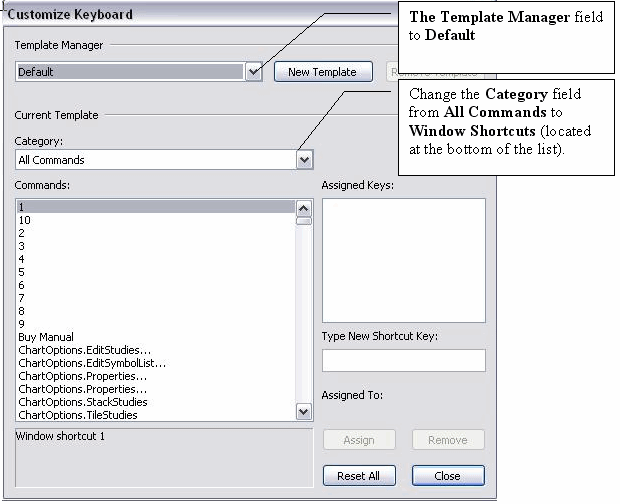esignal - window shortcut bar
the window shortcut bar, which is found under the view from the top menu bar allows you to assign up to 10 keys to different window types. the window shortcut bar set will display in the left-corner of esignal.
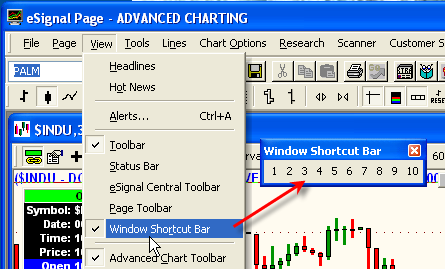
when you click on an assigned key, it will bring the cursor focus to that window type if it's open in your page/layout. if that window type is not currently open, then a new window of that type will open. clicking a second time will move this window to the background and return the cursor focus to the last window that had it.
to assign a window type to a key, right-click a number in the window shortcut bar. you will see the window below appear.
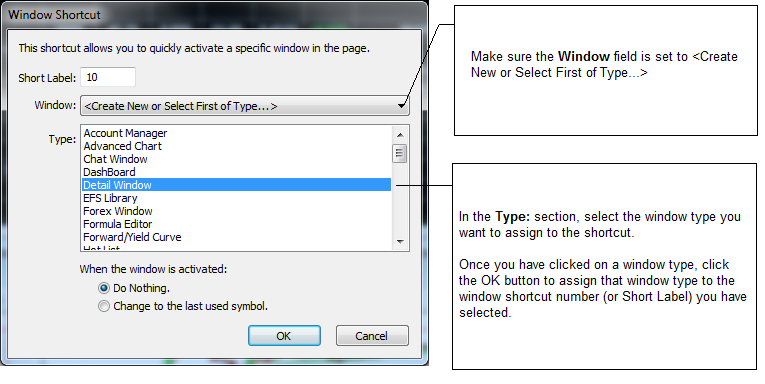
The Short Label field allows you to assign a name to be displayed on the Window Shortcut Bar for the icon you right-clicked on.
The Window drop-down menu is where you can select whether to create a new window or select the first of its type or assign the icon to a specific window already open in current Page or Layout.
The Type menu allows you to select which window type you would like to assign to the icon you right-clicked on.
There are also function keys assigned to each icon on the Window Shortcut Bar. By default, icon #1 is assigned to F2, icon #2 is assigned to F3, and so on until icon #10 is assigned to F11. These assignments can be changed by going to Tools --> Customize Keyboard.
a. Highlight a command from the Commands List
b. Click on the Type New Shortcut Key field and press the F-Key you want to assign to the command.
****You must press the actual F-Key verse typing F followed by a number****
c. Click the Assign button to complete
d. Repeat steps a. - c. until all F-Key have been assigned
See more information on Keyboard Customization in Article #1677.