esignal 12 market scanner - basic scan
what is a basic scan?
basic scan can automtically scan the entire market to give you real time results on each search you perform. it allows you to view market activity in real time. you can access charts, news and company research directly from your scan page. what's more, the results can easily be copied into esignal for further analysis.
how to add the market scanner to your services:
please click here for price information. you can add this service through account maintenance. for basic scan data for nasdaq, you must add the nasdaq exchange to your services.
opening a basic scanner
the basic scanner can be opened within the esignal program by clicking on new, then scanner from the main menu bar.
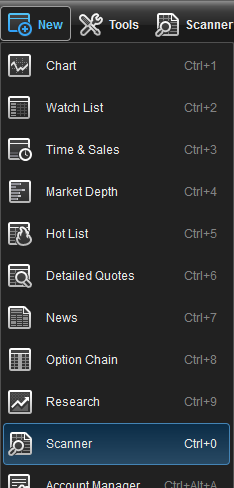
select basic in the upper left hand corner of the scanner window.

scan type
you can access the different scan types by clicking on the filter icon located at the top of the scanner window.
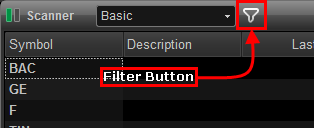
the following scans provide a list of stocks using the following criteria:
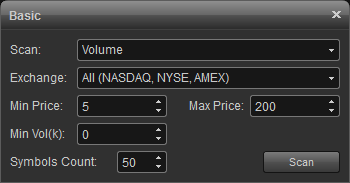
volume: highest volume traded that day
dollar volume: highest dollar volume (volume x share price) that day
% gainers: highest % appreciation that day
% losers: greatest % depreciation that day
$ gainers: highest dollar appreciation that day
$ losers: highest dollar depreciation that day
min/max price
allows you to set price brackets (ie., minimum/maximum dollar value per share) to focus on stocks best suited to your trading needs.
min volume
the min volume is used to select whose daily traded volume exceeds the specified value. for example: if min volume is set to 100k, this means a stock has to trade over 100,000 shares to be included in the scan.
symbol count
allows you to set the number of issues that are displayed at one time.
scanner properties
right click the scanner window and select properties to access the scanner properties menu which includes the following:
default cell
the default cell menu allows you to specify the font type and size along with a button for bold and italics. there are color settings which include text and background. background #2 is checked if you prefer alternating colors for each row.
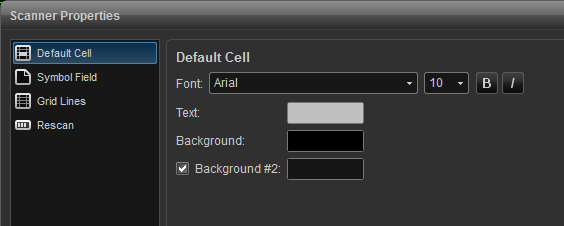
symbol field
change fonts, colors, and toggle between displaying the symbol or description of the listed issues. background #2 is checked if you prefer alternating colors for each row. you can opt to show symbol as description which will display the description vs. the symbol.
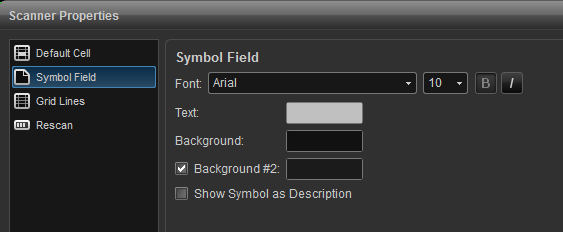
grid lines
use this menu to add vertical and horizontal grid lines and to customize the grid line color.
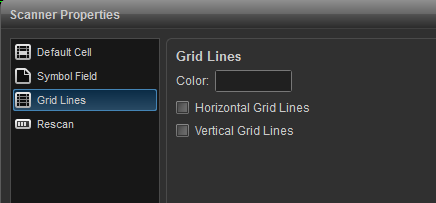
rescan
use this menu to turn on auto refresh. auto refresh will refresh the search results automatically.
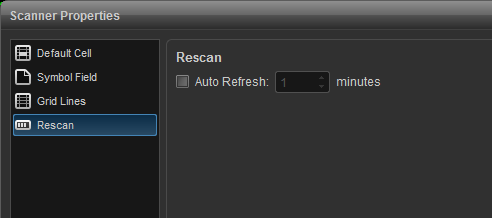
please click on the link below to access the various esignal market scanner strategies.
http://www.esignal.com/education/likepro/strategy/default.asp
*please note that the scanner only scans the market for us stocks.
what is a basic scan?
basic scan can automtically scan the entire market to give you real time results on each search you perform. it allows you to view market activity in real time. you can access charts, news and company research directly from your scan page. what's more, the results can easily be copied into esignal for further analysis.
how to add the market scanner to your services:
please click here for price information. you can add this service through account maintenance. for basic scan data for nasdaq, you must add the nasdaq exchange to your services.
opening a basic scanner
the basic scanner can be opened within the esignal program by clicking on new, then scanner from the main menu bar.
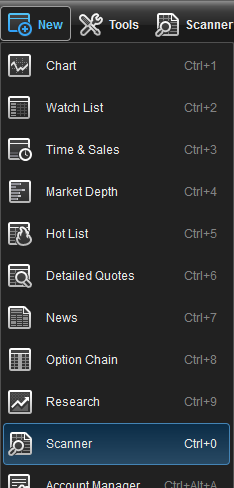
select basic in the upper left hand corner of the scanner window.

scan type
you can access the different scan types by clicking on the filter icon located at the top of the scanner window.
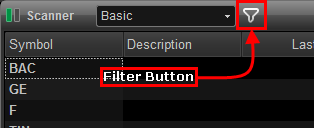
the following scans provide a list of stocks using the following criteria:
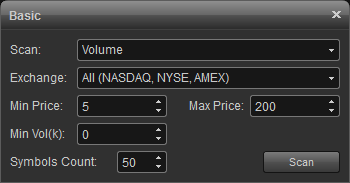
volume: highest volume traded that day
dollar volume: highest dollar volume (volume x share price) that day
% gainers: highest % appreciation that day
% losers: greatest % depreciation that day
$ gainers: highest dollar appreciation that day
$ losers: highest dollar depreciation that day
min/max price
allows you to set price brackets (ie., minimum/maximum dollar value per share) to focus on stocks best suited to your trading needs.
min volume
the min volume is used to select whose daily traded volume exceeds the specified value. for example: if min volume is set to 100k, this means a stock has to trade over 100,000 shares to be included in the scan.
symbol count
allows you to set the number of issues that are displayed at one time.
scanner properties
right click the scanner window and select properties to access the scanner properties menu which includes the following:
default cell
the default cell menu allows you to specify the font type and size along with a button for bold and italics. there are color settings which include text and background. background #2 is checked if you prefer alternating colors for each row.
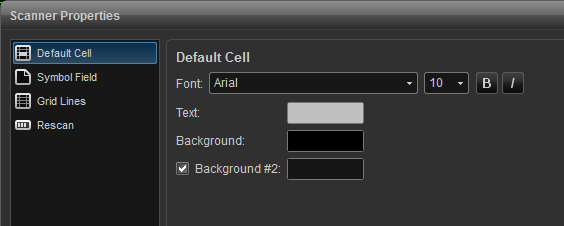
symbol field
change fonts, colors, and toggle between displaying the symbol or description of the listed issues. background #2 is checked if you prefer alternating colors for each row. you can opt to show symbol as description which will display the description vs. the symbol.
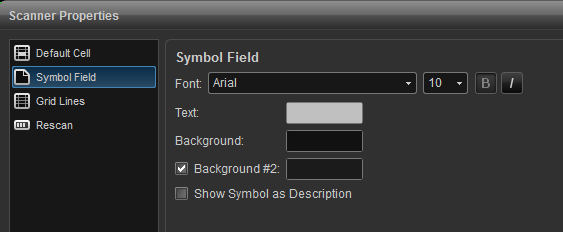
grid lines
use this menu to add vertical and horizontal grid lines and to customize the grid line color.
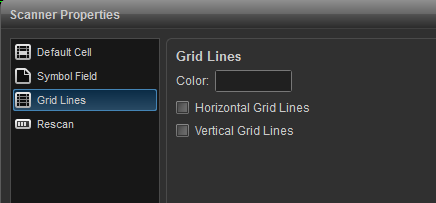
rescan
use this menu to turn on auto refresh. auto refresh will refresh the search results automatically.
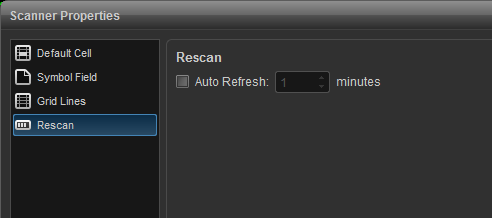
please click on the link below to access the various esignal market scanner strategies.
http://www.esignal.com/education/likepro/strategy/default.asp
*please note that the scanner only scans the market for us stocks.
*Please also note that something happens to a symbol that stops the trading (being halted or very low activity) for about 15 minutes of time the symbol will no longer be included in a scan.