The Screenshot tool allows you to capture an image of a complete page or any individual window with the page.
Screenshot of a Page
To take the screenshot of a page, go to Tools on the main menu of the program and click Capture Page image…

A Screenshot window will open with the captured image:
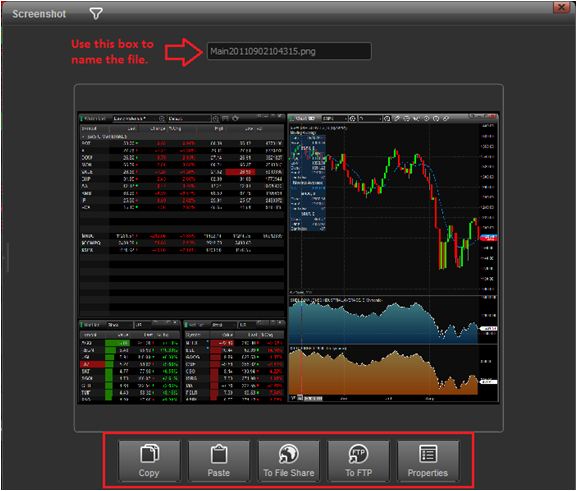
The Screenshot window will offer you the option to copy, paste, save a file for file share, to file transfer protocol (FTP), and give you access to the screenshot application properties. to save file, you can assign a name to the .png image file and click ‘to file share’ for example. Users can also save the file locally in their pcs by entering a filename and saving the file in the Interactive Data / Screenshot directory. The file can also be saved in any desired location.

Screenshot of Individual Windows
To take a screenshot of an individual window click the chart icon in the window’s title bar, then click Capture Image…

A Screenshot window will open with the captured image:

As explained before, the screenshot window will offer you the option to copy, paste, save a file for file share, to file transfer protocol (ftp), and give you access to the screenshot application properties.
To take the screenshot of a page, go to Tools on the main menu of the program and click Capture Page image…

A Screenshot window will open with the captured image:
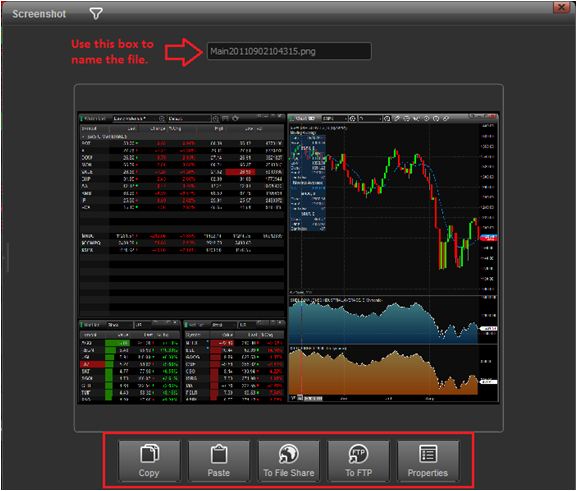
The Screenshot window will offer you the option to copy, paste, save a file for file share, to file transfer protocol (FTP), and give you access to the screenshot application properties. to save file, you can assign a name to the .png image file and click ‘to file share’ for example. Users can also save the file locally in their pcs by entering a filename and saving the file in the Interactive Data / Screenshot directory. The file can also be saved in any desired location.

Screenshot of Individual Windows
To take a screenshot of an individual window click the chart icon in the window’s title bar, then click Capture Image…

A Screenshot window will open with the captured image:

As explained before, the screenshot window will offer you the option to copy, paste, save a file for file share, to file transfer protocol (ftp), and give you access to the screenshot application properties.