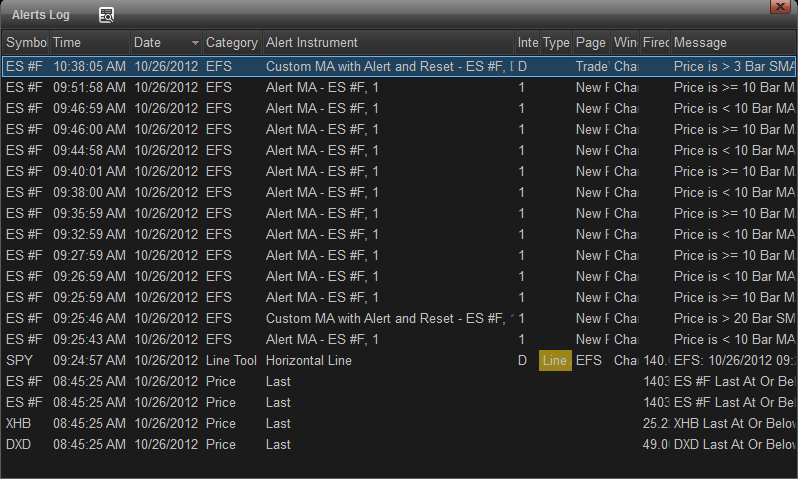Overview
The Alerts Log brings alerts based on price, studies, drawing tools, EFS studies that have fired, into one convenient window. Only alerts that have trigged after the program was launched will appear.
The Alerts Log brings alerts based on price, studies, drawing tools, EFS studies that have fired, into one convenient window. Only alerts that have trigged after the program was launched will appear.
How to Open the Alerts Log
To open the Alerts Log, left-click on the Tools icon on the main menu bar and select Alerts Log... from the dropdown menu.
To open the Alerts Log, left-click on the Tools icon on the main menu bar and select Alerts Log... from the dropdown menu.
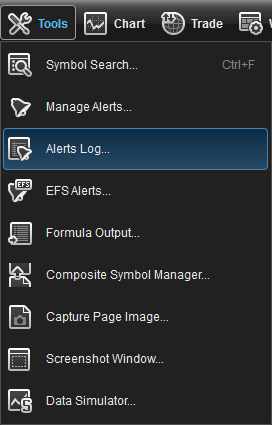
The Alerts Log window will then appear.

Changing Column Headers
To select the column headers that you want to appear in the window, right-click on any column header and left-click on the desired item to select or deselect it.
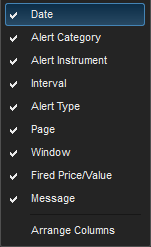
Searching the Alerts Log Window
To find an item in the Alerts log window, left-click on the find text icon  on the title bar.
on the title bar.
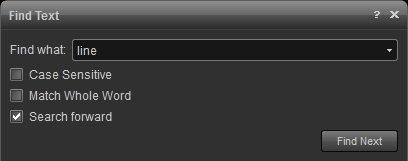
In this example, Line is highlighted where it is found.