Options Analytix - Install Guide
This guide provides instructions for installing Options Analytix which is available as a standalone product as well as an add-on to your existing eSignal account. For registration and pricing, click here. Please note that you must install eSignal in order to install Options Analytix. To begin, head over to the eSignal Download Page.
Choose between the 32-bit and 64-bit download based on your system.
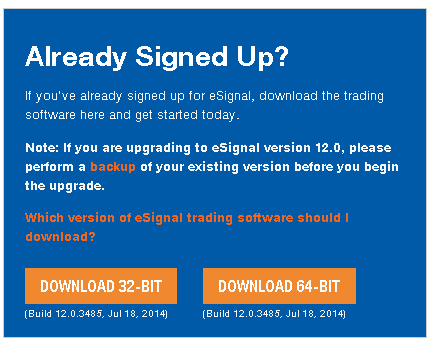
You'll be prompted to Save or Run the installer. Click Run. Once the download is complete you'll be taken to the setup wizard. Place a check mark in the "I accept the terms in the License Agreement" box then click Next.
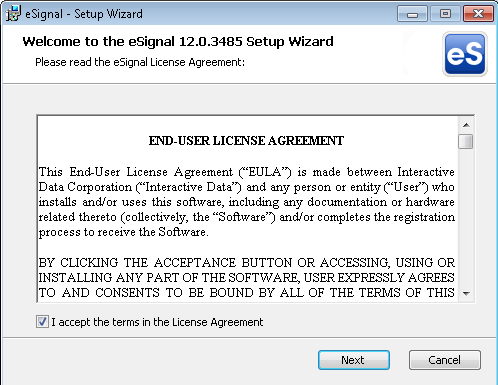
Continue clicking next until you see the screen below. Please note that Options Analytix is automatically bundled with eSignal 12. Choosing the eSignal only option will only prevent the Options Analytix icons from being displayed. Likewise, choosing Options Analytix only will prevent the eSignal icon from being displayed.
Enter your username and password here (both are case sensitive) then click Next.
Enter your username and password here (both are case sensitive) then click Next.
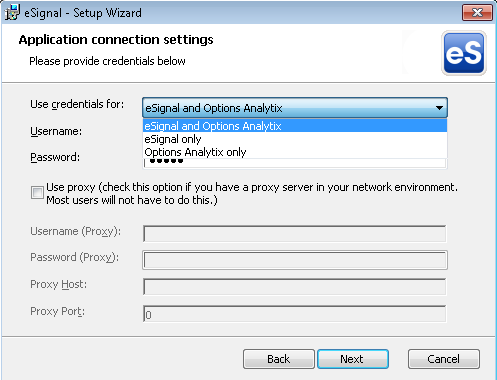
click install to begin begin the install process.


after the installation is complete, you will see the following screen. click the finish button to complete the process.


You should now have an icon on your desktop to launch Options Analytix.
If you have Options Analytix as an add-on to your eSignal account, you'll be able to access it via the main menu in eSignal:
Uninstall Info
Options Analytics is bundled along with eSignal 12. There is no built-in mechanism to uninstall Options Analytix only. The uninstall for eSignal 12 will uninstall both eSignal and Options Anylytix. During the install process we suggest using the 'show credentials for eSignal only' option to ensure that only the eSignal icon is displayed. You can delete any Options Anaylytix icons as well as the OA directory (located in C:\Program Files\Common Files\Interactive Data).