To access file share, click Tools on the main menu bar and select FileShare on the dropdown menu:
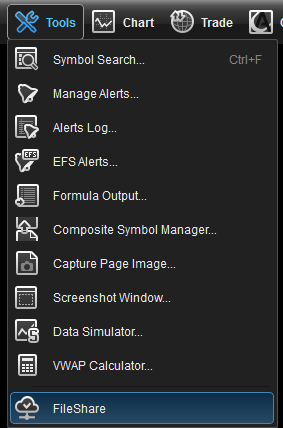
When launching FileShare for the first time, you will see the following dialog:
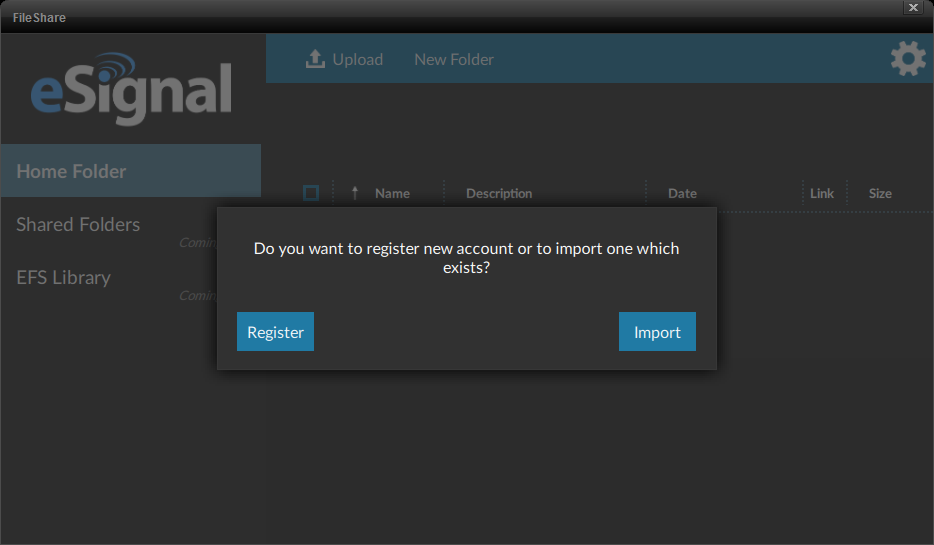
If you are a first-time user of FileShare, you should select Register to link the eSignal account to your FileShare folder.
To create a new folder, click the New Folder link in the top bar and input the required information.
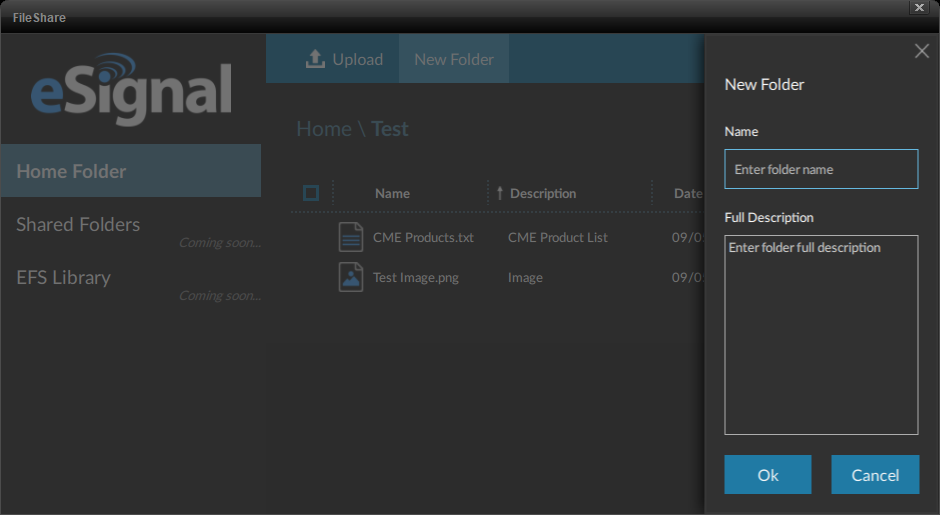
When selecting any file or folder, the top menu will display more choices to edit or delete it:
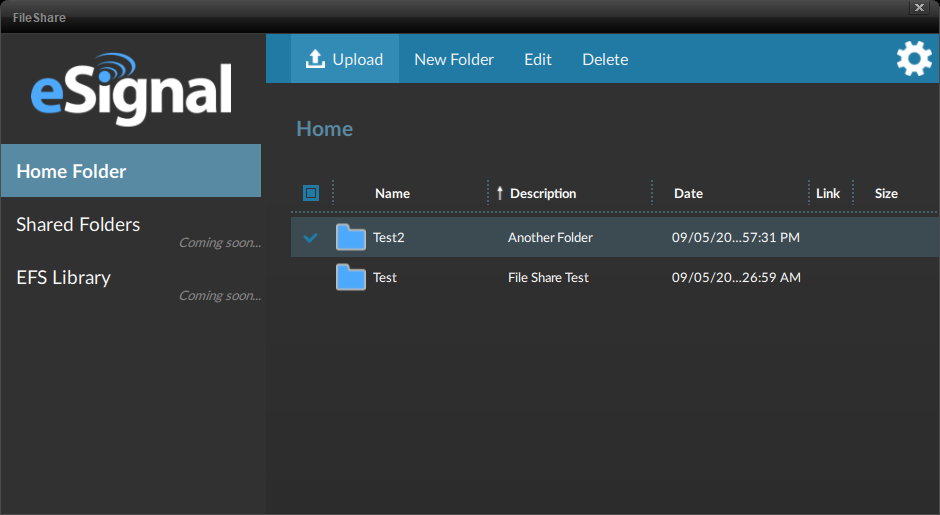
After selecting a folder or file, you can edit its properties:
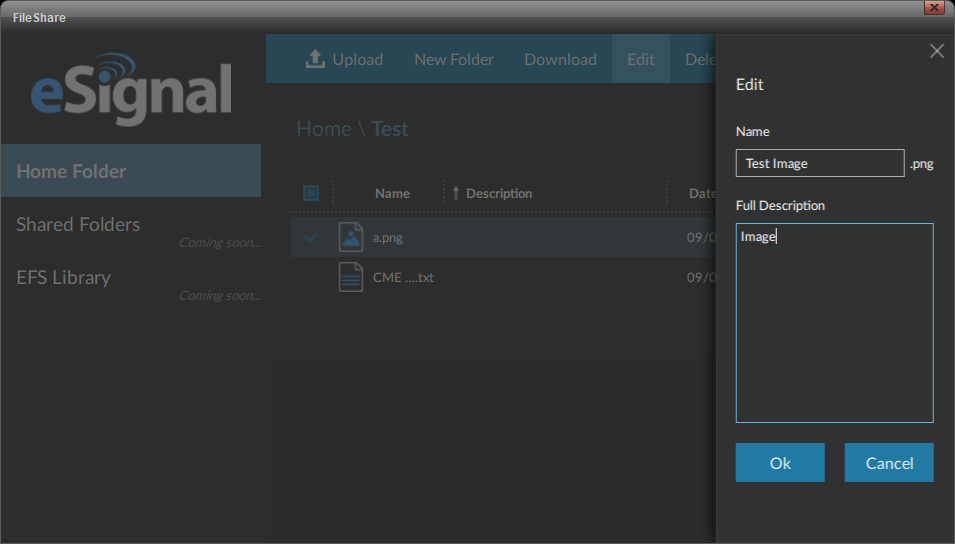
after selecting a file, you can create a share link or remove link if the file is already shared (see following two images). to create a share link, select share:
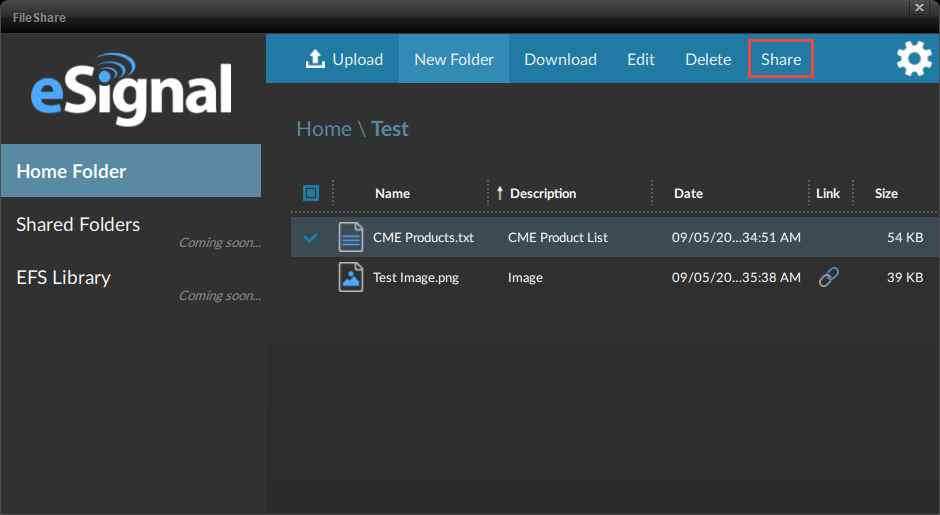
Once a link is created, it can be accessed by clicking on the Link icon:
![]()
Doing so will display the following dialog:
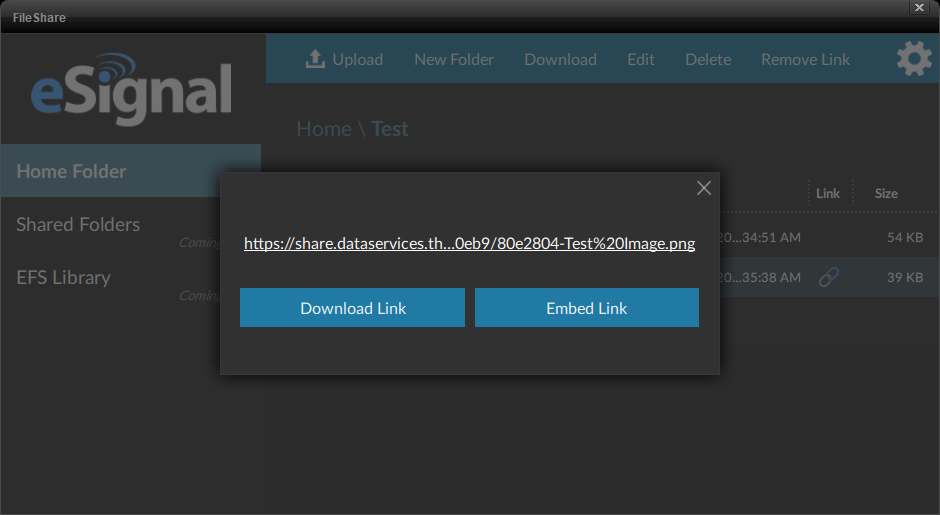
Click on which link you want and it will copy it to the clipboard to paste elsewhere.
- the download link is used when you want to give someone else the ability to download a file.
- the embed link is used when you want to either add it to the addentitlement() function in an EFS or insert an image in a forum (for example).
When uploading a file if that already exists, the following dialog box will be displayed:
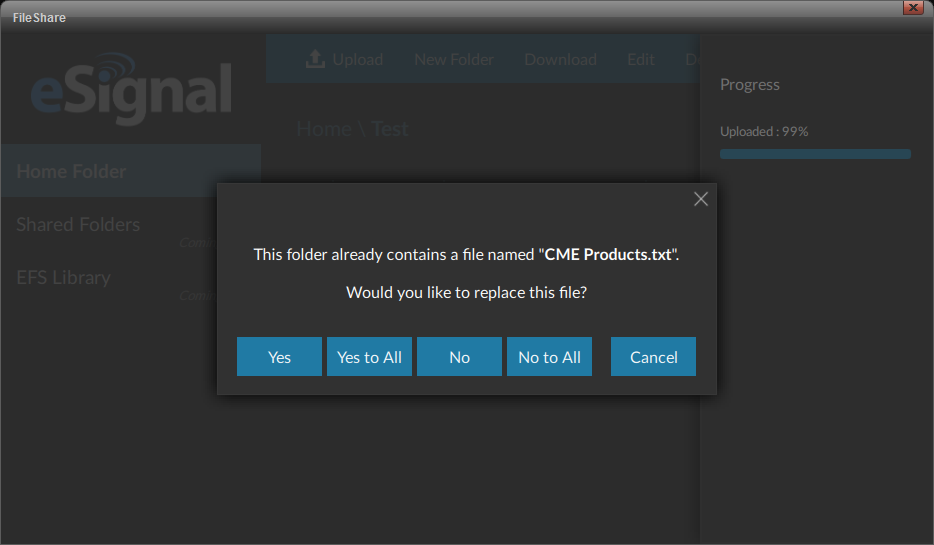
Note: It is important to understand that replacing a file will preserve any existing files/links already uploaded to FileShare because, for security purposes, any time a new link is created, it will be different even if it has same filename.