VAP Pro is a free add-on tool that has been integrated with eSignal. It is used to identify support and resistance areas.
To add the tool, right-click an existing chart, select Add-on Studies, click VAP Pro, and select Volume_Profile_Tool.efs.
1. Once the VAP Pro tool has been added, you’ll see a Vt icon in the bottom left hand corner of the chart. Hold the Shift key on your keyboard and click the Vt icon which should turn blue.
2. While keeping the Shift key pressed, left click the first bar that you wish to use. You’ll see a triangle marker added to the bar.
3. Still holding down the Shift key, move your mouse to the closing bar of the period you wish to use and left-click.
This will add the Volume Profile Tool to your chart. To remove the study, hold the Shift key on your keyboard and click the X in the lower left.
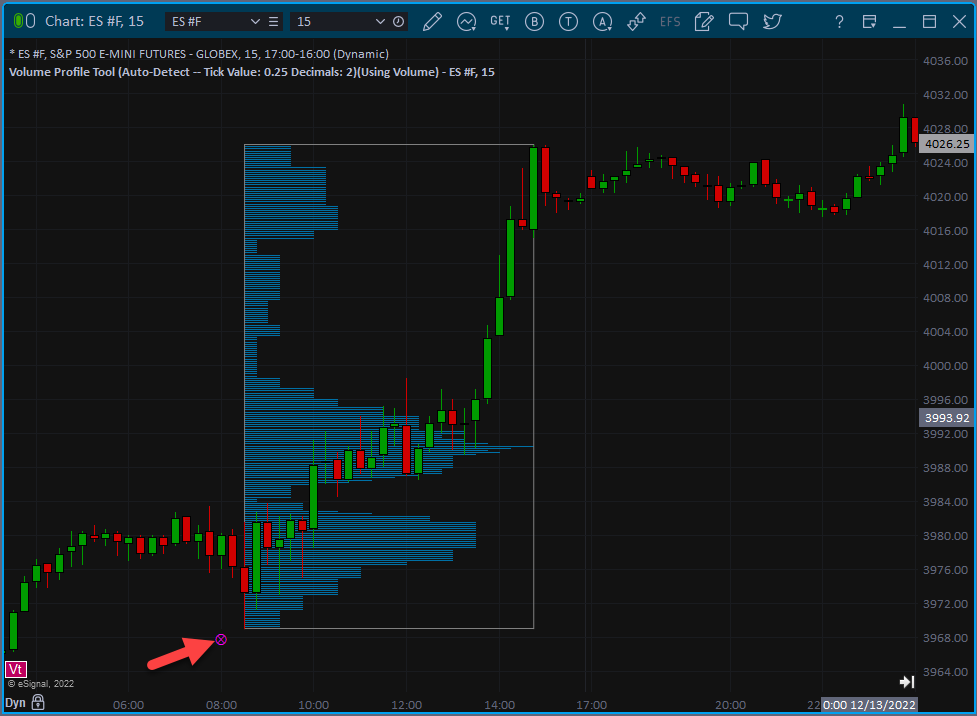
Resize the the VAP Pro Tool
To resize the VAP Pro Tool, press the Shift key on your keyboard then click either the right or left border of the histogram. A red vertical line will appear.
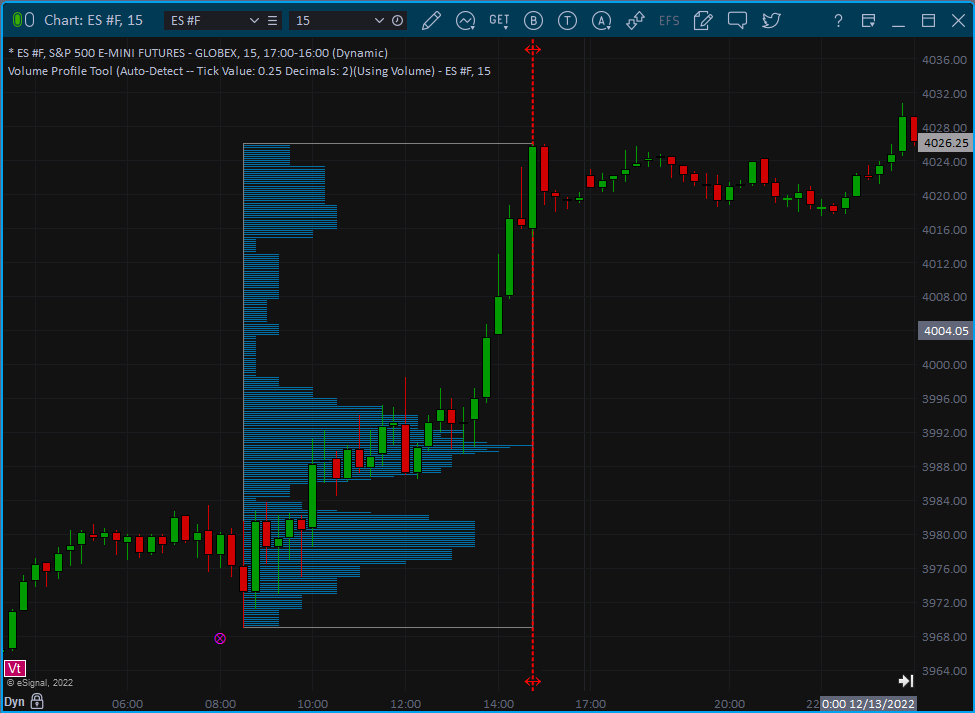
While still holding down both the Shift key and the left button on your mouse, drag the cursor to the left or to the right. Release the left mouse button when the desired position is reached. The histogram will recalculate and redraw based on the new size.
Reposition the VAP Pro Tool
To move the VAP Pro Tool to a different area of the chart, hold down the Shift key, then click near the center of the histogram. A blue vertical line will appear.
While still holding down Shift key and the left mouse button, drag the cursor to the left or to the right. Release the left mouse button when the desired position is reached, histogram will recalculate and redraw based on new location.