Advanced GET Studies - GET Pivots
Overview
GET Pivots are a proprietary indicator that show the trend turning points of the issue's price performance. These Pivot points are labeled as Primary (P), Major (J), Intermediate (I), or Minor (M), depending on how long the issue maintains a particular price movement. Pivots are useful as starting or ending points when drawing Auto Gann Angles, Gann Boxes, Regression Trend Channels, Fibonacci Time, and other studies and tools.
When looking at a bar chart with GET Pivots displayed, you will notice that some of the GET Pivots are labeled in a different color than the majority of the pivots. These are Smart Pivots. GET attempts to label these projected GET Pivots points as accurately as possible, but does not guarantee that they will not change. Any GET Pivot that is labeled in red (the default Smart Pivot color) will most likely be a GET Pivots of that degree, but has met the conditions of a Pivot of at least the next lesser degree. For example, if you see a Primary (P) pivot labeled as a Smart Pivot, it will most likely be a Primary (P) Pivot, but has met the conditions of a Major (J) Pivot.
Please note that you must purchase Advanced GET to access this study.
How do I apply the GET Pivots study?
To apply the Advanced GET study to a chart, left-click on the GET icon and select GET Pivots from the drop-down menu.
To apply the Advanced GET study to a chart, left-click on the GET icon and select GET Pivots from the drop-down menu.
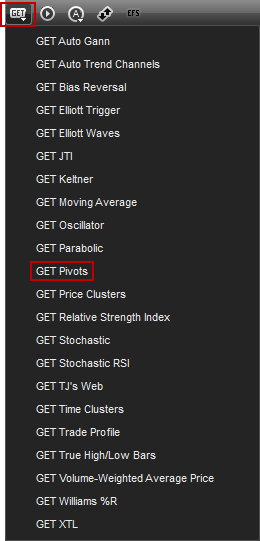
Alternatively, you can also right-click on the chart, when the menu appears, left-click on Insert Study, left-click on the Advanced GET tab and then select GET Pivots.

the get pivots study will then appear on the chart.

Properties
To edit the GET Pivots study parameters, either right-click on the chart and select Edit Chart or right-click on any of the lines of the study and select Edit.

Pivots Color: Selection list allows you to choose the color in which the Pivots will be drawn.
Smart Pivots: Color selection list allows you to choose the color in which the Smart Pivots will be drawn.
Primary, Major, Intermediate, Minor: Check boxes indicate what degrees of pivots will be displayed on the chart.
Alerts
Select the Alerts tab to set an alert for when a new pivot appears or existing changes to a new type.

Auto Reactivate: When checked, the alert will reactivate so it can be triggered again.
Once per Bar: When checked, the alert will not trigger again until the price bar forms.
Alert Action: Select for when an alert triggers, to get a pop up alert, an audio alert, and if configured, an e-mail alert message.
Once per Bar: When checked, the alert will not trigger again until the price bar forms.
Alert Action: Select for when an alert triggers, to get a pop up alert, an audio alert, and if configured, an e-mail alert message.