Advanced GET Drawing Tools - Localize Elliott
Overview
The Localize Elliott Wave drawing tool allows you to manually apply the Elliott Wave study so it begins the wave count at a selected pivot point instead of having the program automatically do it.
The Localize Elliott Wave drawing tool allows you to manually apply the Elliott Wave study so it begins the wave count at a selected pivot point instead of having the program automatically do it.
Please note that you must purchase Advanced GET to access this study.
How do I apply the Localize Elliott study?
First, you must apply the Elliott Wave study to the chart as explained in this article. The GET Elliott Waves study will then appear on the price pane of the chart.
First, you must apply the Elliott Wave study to the chart as explained in this article. The GET Elliott Waves study will then appear on the price pane of the chart.
Next, apply the Localize Elliott study by left-clicking on the Drawing Tools icon on the title bar of the chart and then the Localize Elliott icon:

Alternatively, a keyboard shortcut (Alt+Z) is also available or you can right-click on the chart, highlight Insert Drawing Tool and select Localize Elliott from the menu:
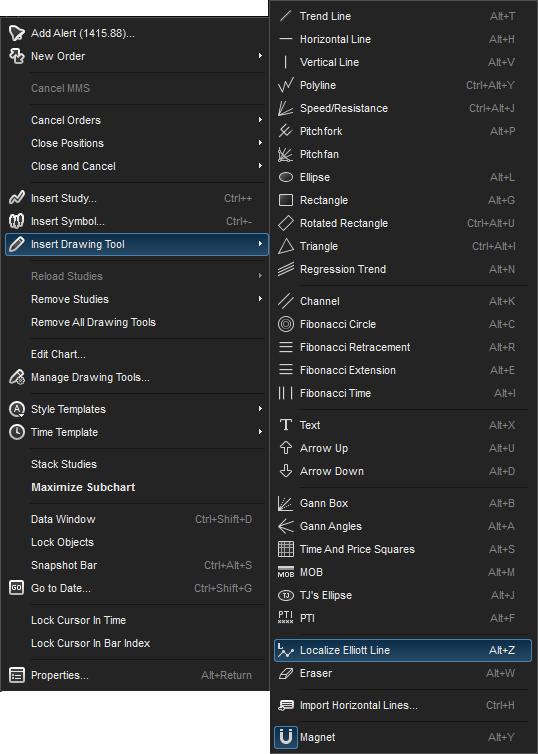
next, left-click the bar that you want the elliott study to begin the wave count from. in the this example, i have selected a pivot low which is then labeled with localize elliott icon  :
:
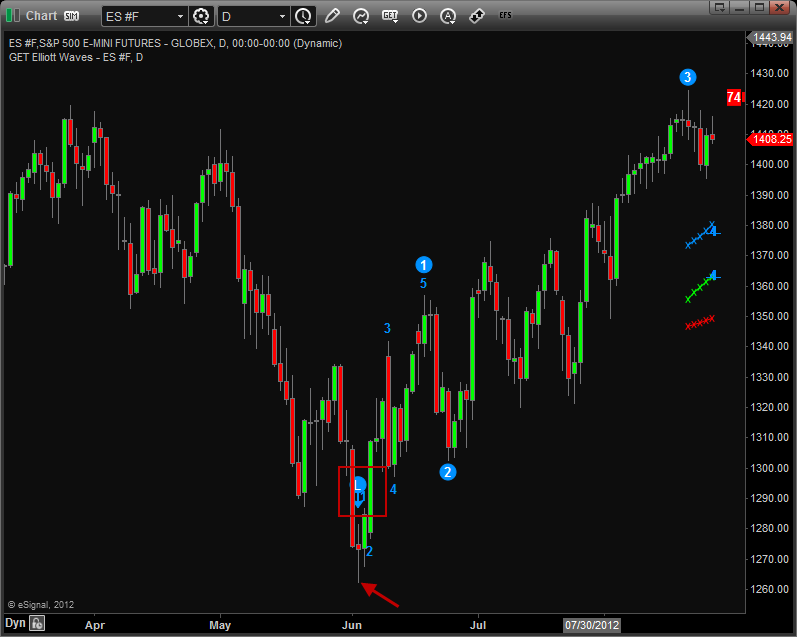
Here is the the Elliott Wave study applied by the program on the same chart and displays a different wave count:
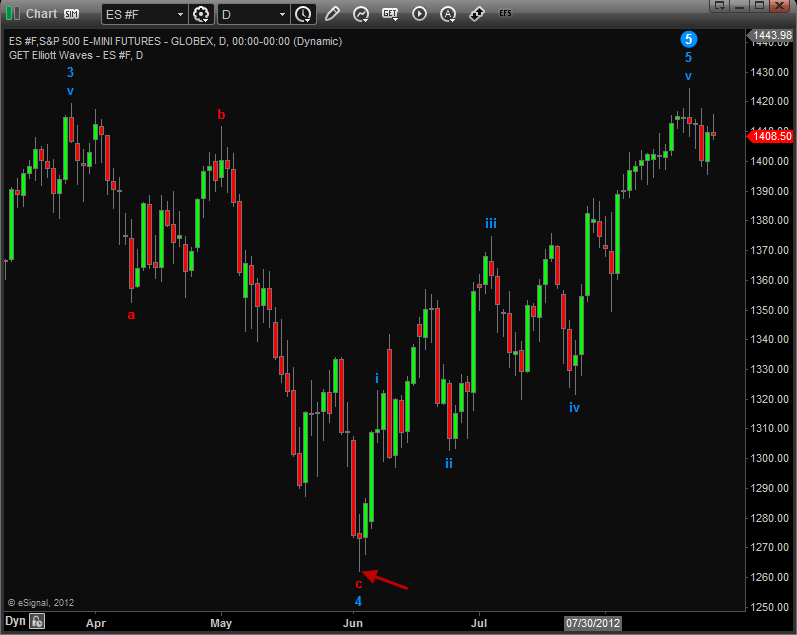
Properties
The only parameter to be edited is the color of the labels. To edit this parameter, either right-click on the chart and select Edit Chart or right-click on any of the wave labels of the study and select Edit.
The only parameter to be edited is the color of the labels. To edit this parameter, either right-click on the chart and select Edit Chart or right-click on any of the wave labels of the study and select Edit.
