Account Maintenance - Overview
Account Maintenance helps you manage your eSignal subscription and add-on services quickly and easily. The site is available 24/7, excluding some occasional maintenance periods.
On this website, you'll be able to review and change your subscription.
Account Maintenance offers you the following:
- A summary of your online products and associated services
- Ability to add or cancel any add-on service on cycle
- Ability to add another product/subscription including restarting service with us
- Ability to access up to two years of your Billing History
- Ability to update your Credit Card information or make a one-time payment
- Access to edit your personal information (email address, phone numbers, etc)
- Ability to change your product password or your Account Maintenance password.
Account Maintenance is easily accessed in a number of ways.
You can go directly to the site via this link: Account Maintenance
1. Or go to www.esignal.com, then go to Support from the main menu and click Account Maintenance.
2. Go to www.esignal.com, then go to Support > click on Billing/ Help > click on Account Maintenance.
3. From within eSignal. On the main toolbar > Go to Customer Support > click Account Maintenance from the drop down menu.
The following window will open within your browser:
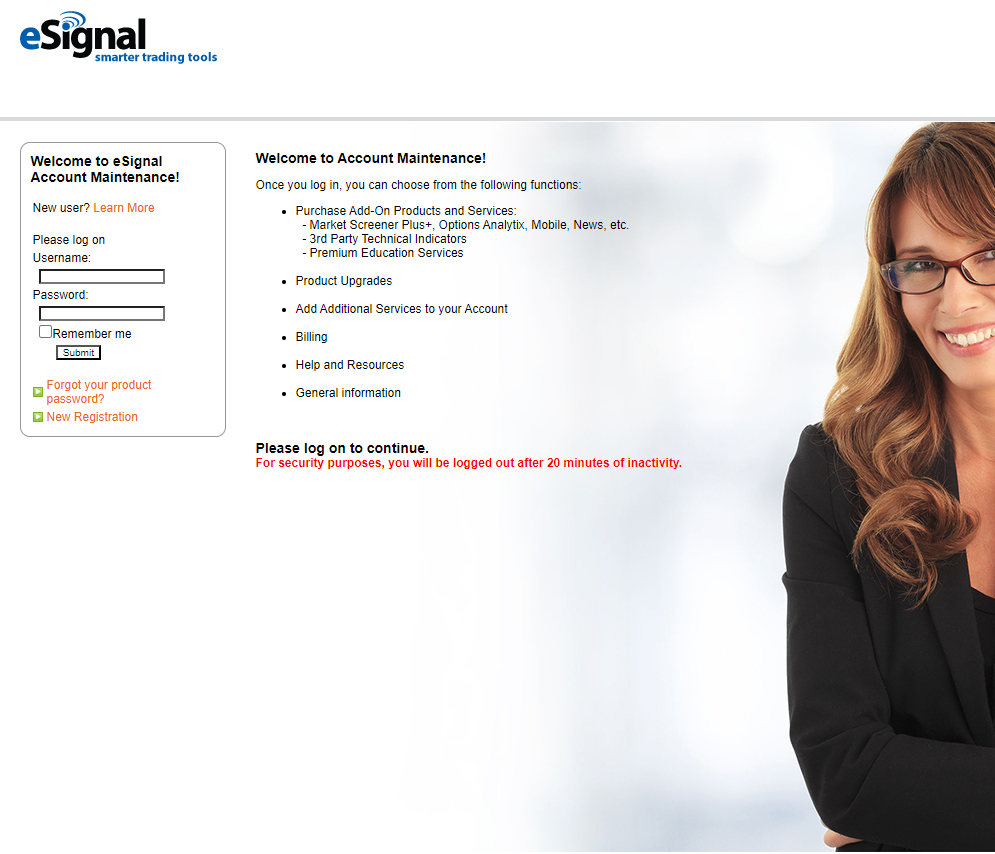
to login you will use your username and password for esignal. once you entered the username and password hit submit, the following window will open, it will contain your information.
Account Maintenance helps you manage your eSignal subscription and add-on services quickly and easily. The site is available 24/7, excluding some occasional maintenance periods.
On this website, you'll be able to review and change your subscription.
Account Maintenance offers you the following:
- A summary of your online products and associated services
- Ability to add or cancel any add-on service on cycle
- Ability to add another product/subscription including restarting service with us
- Ability to access up to two years of your Billing History
- Ability to update your Credit Card information or make a one-time payment
- Access to edit your personal information (email address, phone numbers, etc)
- Ability to change your product password or your Account Maintenance password.
Account Maintenance is easily accessed in a number of ways.
You can go directly to the site via this link: Account Maintenance
1. Or go to www.esignal.com, then go to Support from the main menu and click Account Maintenance.
2. Go to www.esignal.com, then go to Support > click on Billing/ Help > click on Account Maintenance.
3. From within eSignal. On the main toolbar > Go to Customer Support > click Account Maintenance from the drop down menu.
The following window will open within your browser:
to login you will use your username and password for esignal. once you entered the username and password hit submit, the following window will open, it will contain your information.
- If you have forgotten your password and are unable to log in, reset your password here
For example, to add a service, click Add / Cancel Product Services, it will open the "Select Your Product" window displaying your product, or list of products. Highlight the product you will like to change, then click 'Continue'.
The following window will show the Monthly Subscription Plan. Click "Continue".
The Service Selection window will open, click the button "ADD / CANCEL EXCHANGES OR SERVICES"
The Service Selection window will open, displaying services by categories, the services with check marks on the left-hand side are the ones currently added to the product. To remove 'uncheck', to add 'check the box'. Click "ADD / CANCEL EXCHANGES OR SERVICES"
If you need to add other services, click "MORE", if you are done with the changes in the account, click "COMPLETE THIS TRANSACTION"
The last window will be the "Service Subscription Agreement", this window will list all services currently added to the product and will give you the total monthly fee. You can PRINT this information, or LOG OUT from this window.
For more information about the Account Maintenance * There are situations where Account Maintenance is not allowed. If you attempt to log-in and you see the following message, Web Maintenance not allowed, your account falls into one of these scenarios and you'll need to contact Customer Service directly.