Advanced GET Studies - GET Moving Average
Overview
Overview
The GET Moving Average displays the average price of an issue over a specified period of time. The GET Moving Average allows you to add optimized bands based on a proprietary algorithm. Please note that you must purchase Advanced GET to access this study.
how do i apply the auto trend channel study?
to apply this study to a chart, left-click on the get icon and select get moving average from the drop-down menu.
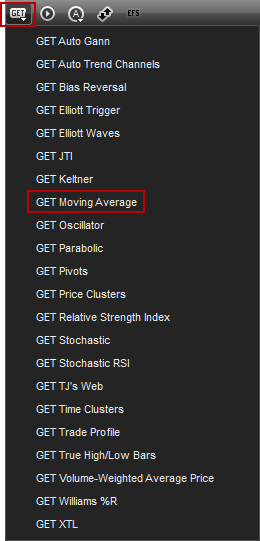
alternatively, you can also right-click on the chart, when the menu appears, left-click on insert study, left-click on the advanced get tab and then
how do i apply the auto trend channel study?
to apply this study to a chart, left-click on the get icon and select get moving average from the drop-down menu.
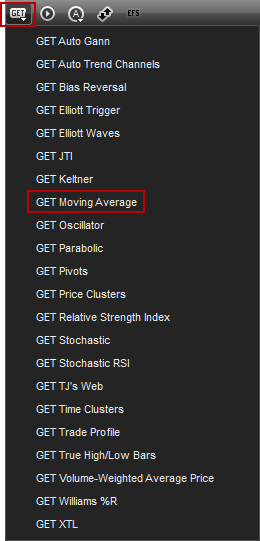
alternatively, you can also right-click on the chart, when the menu appears, left-click on insert study, left-click on the advanced get tab and then
select GET Moving Average.
.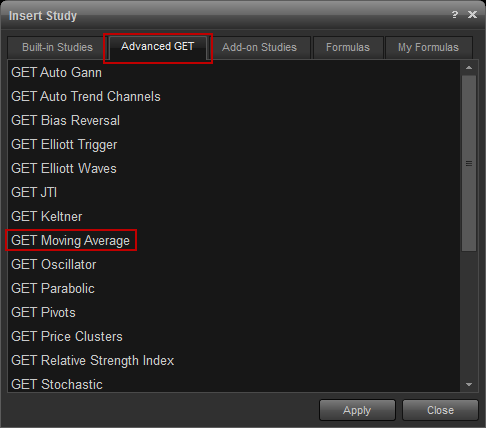
the get auto gann study will then appear on the chart.
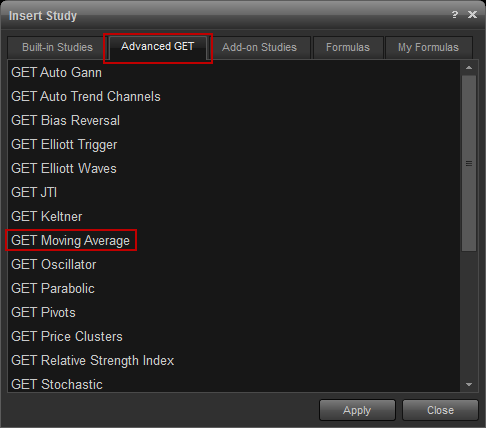
the get auto gann study will then appear on the chart.
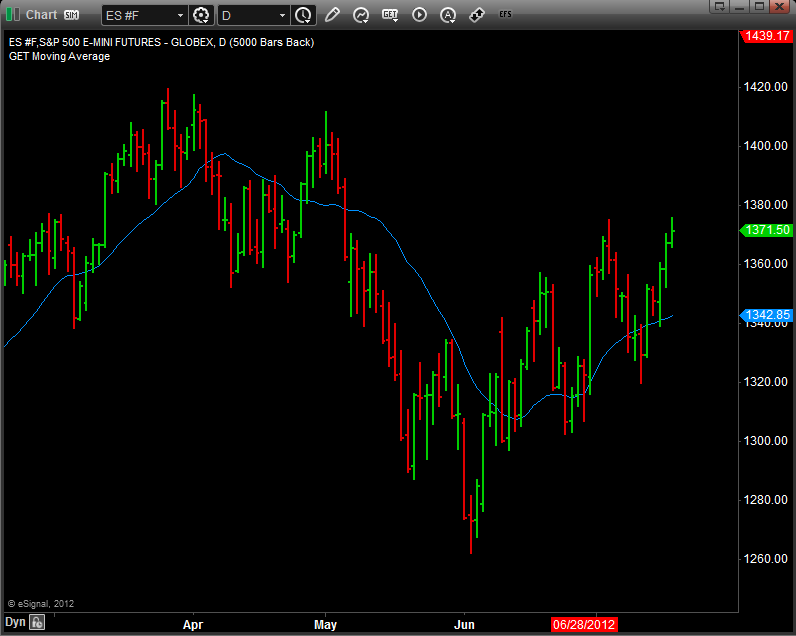
properties
To edit the GET Auto Gann study parameters, either right-click on the chart and select Edit Chart or right-click on any of the lines of the study and select Edit.
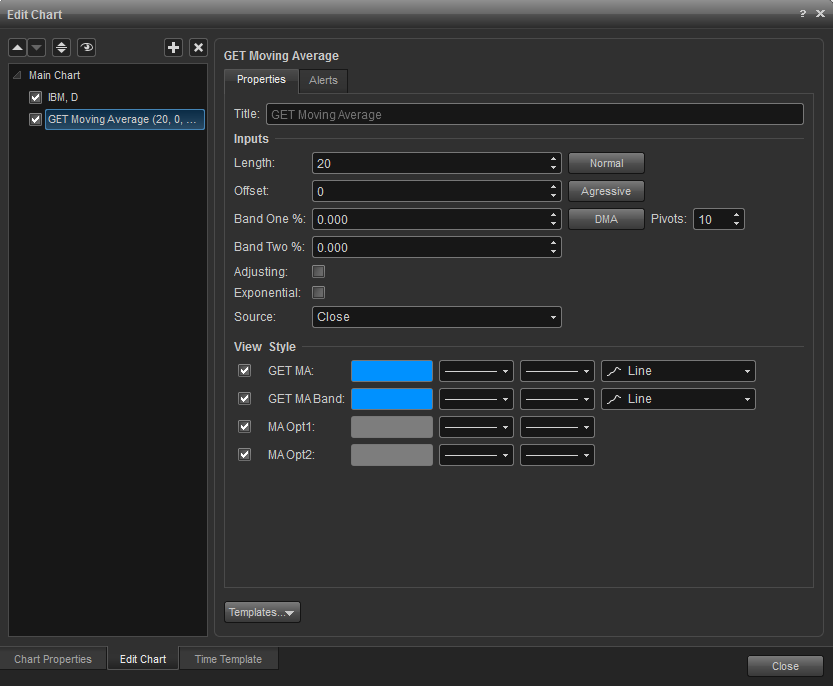
Length: Sets the length of the moving average.
Offset: Sets the number of periods the Moving Average should be shifted forward (+ number) or backwards (- number).
Band One %: Adjusts where, in relation to the price scale, the Moving Average gets displayed. When both Band One and Band Two are set to 0 (the default setting), only one Moving Average is drawn at the price it was calculated. Increasing this number will move the Moving Average up on the price scale, and decreasing this number will move the Moving Average down the price scale.
Band Two %: Adjusts where, in relation to the price scale, the second Moving Average (Band) gets displayed. When Band Two is set to 0 (the default setting), only one moving average will be displayed. Increasing this number will draw a second Moving Average (Band) and move the Moving Average up on the price scale, and decreasing this number will move the second Moving Average (Band) down the price scale.
Band Two %: Adjusts where, in relation to the price scale, the second Moving Average (Band) gets displayed. When Band Two is set to 0 (the default setting), only one moving average will be displayed. Increasing this number will draw a second Moving Average (Band) and move the Moving Average up on the price scale, and decreasing this number will move the second Moving Average (Band) down the price scale.
Adjusting: When checked, secondary lines (MA Opt1 and MA Opt2) will be displayed above or below the bands whenever the odds favor the price penetrating the bands.
Exponential: When checked, the Moving Average will be calculated exponentially.
Source: Allows you to choose what prices are used in the calculation of the Moving Average.
• Open: The Moving Average will be calculated using the open prices of the bars.
• High: The Moving Average will be calculated using the highs of the bars.
• Low: The Moving Average will be calculated using the lows of the bars.
• Close: The Moving Average will be calculated using the closing prices of the bars.
• (H+L)/2: The Moving Average will be calculated by using the value derived from adding the highs with the lows and dividing by 2.
• (H+L+C)/3: The Moving Average will be calculated by using the value derived from adding the highs with the lows with the close and dividing by 3.
• (O+H+L+C)/4: The Moving Average will be calculated by using the value derived from adding the opens with the highs with the lows and dividing
by 4.
Color: Changes the color of the Moving Average line.
Normal: Adjusts the Band One and Band Two settings to make them intersect as many high and low points on the chart as possible.
Aggressive: Adjusts the Band One and Band Two settings in a similar way to the Normal setting, but the steeper trends will be emphasized.
DMA: Changes the Moving Average to an optimized DMA (Displaced Moving Average) based on the number of Pivots selected.
Pivots: Adjusts the number of Primary and Major Pivots used to calculate the best Length and Offset for the DMA.
Alerts
• High: The Moving Average will be calculated using the highs of the bars.
• Low: The Moving Average will be calculated using the lows of the bars.
• Close: The Moving Average will be calculated using the closing prices of the bars.
• (H+L)/2: The Moving Average will be calculated by using the value derived from adding the highs with the lows and dividing by 2.
• (H+L+C)/3: The Moving Average will be calculated by using the value derived from adding the highs with the lows with the close and dividing by 3.
• (O+H+L+C)/4: The Moving Average will be calculated by using the value derived from adding the opens with the highs with the lows and dividing
by 4.
Color: Changes the color of the Moving Average line.
Normal: Adjusts the Band One and Band Two settings to make them intersect as many high and low points on the chart as possible.
Aggressive: Adjusts the Band One and Band Two settings in a similar way to the Normal setting, but the steeper trends will be emphasized.
DMA: Changes the Moving Average to an optimized DMA (Displaced Moving Average) based on the number of Pivots selected.
Pivots: Adjusts the number of Primary and Major Pivots used to calculate the best Length and Offset for the DMA.
Alerts
Select the Alerts tab to set an alert for when price crosses the GET MA line or Band line,when the GET MA is greater or less than a selected value, or when a MA Opt1 or MA Opt2 indicator appears.
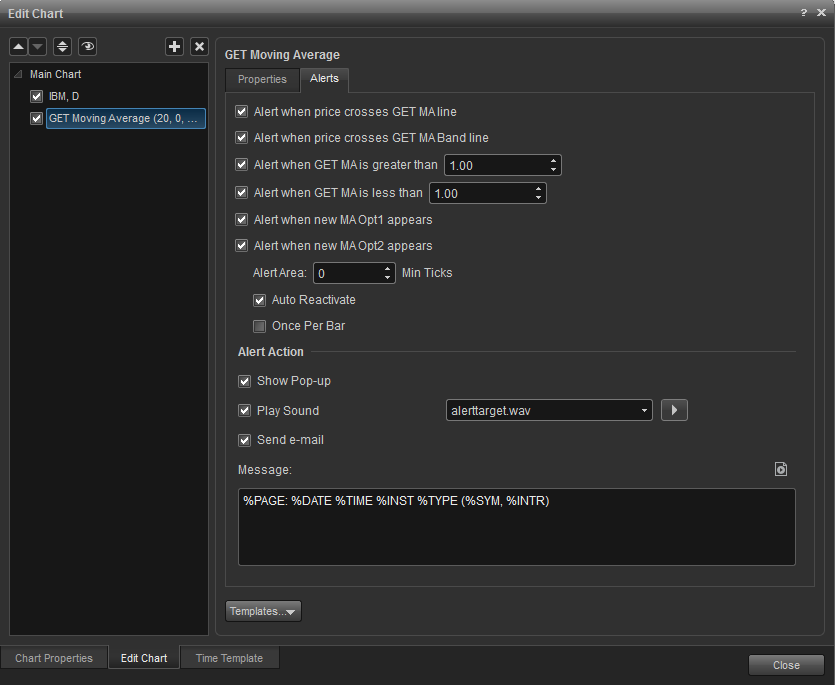
Auto Reactivate: When checked, the alert will reactivate so it can be triggered again.
Once per Bar: When checked, the alert will not trigger again until the price bar forms.
Alert Action: When an alert is triggered you can choose the method for how you wish to be alerted. Settings include a pop up alert, an audio alert (custom wav file can be set), and if configured, an e-mail alert message.