Advanced GET Studies - GET True High/Low Bar
Overview
The GET True High/Low Bar study displays Buyer, Seller, Outside, and Inside Bars on a chart.
Please note that you must purchase Advanced GET or have an Elite subscription to access this study.
How do I apply the GET True High/Low Bar study?
To apply the GET True High/Low Bar study to a chart, left-click on the GET icon and select GET True High/Low Bar from the dropdown menu.
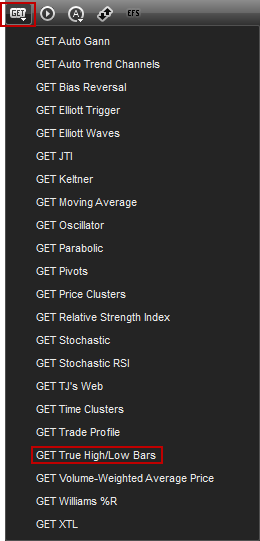
Alternatively, you can also right-click on the chart, when the menu appears, left-click on Insert Study, left-click on the Advanced GET tab and then select GET True High/Low Bar.

the get true high/low bar study will then appear in the chart window as colored price bars and with the margin labels appearing at the bottom of the chart.
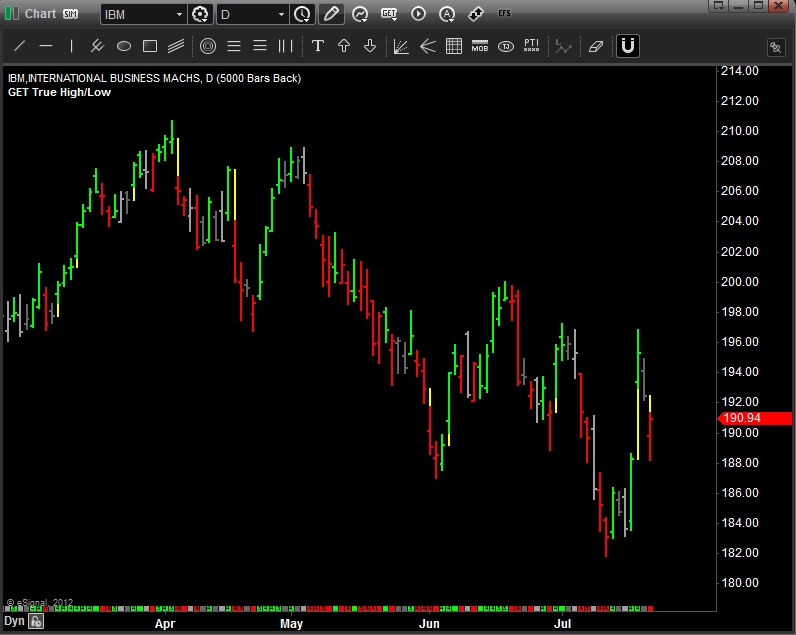
Properties
To edit the GET True High/Low Bar study parameters, either right-click on the chart and select Edit Chart or right-click on any of the lines of the study and select Edit.
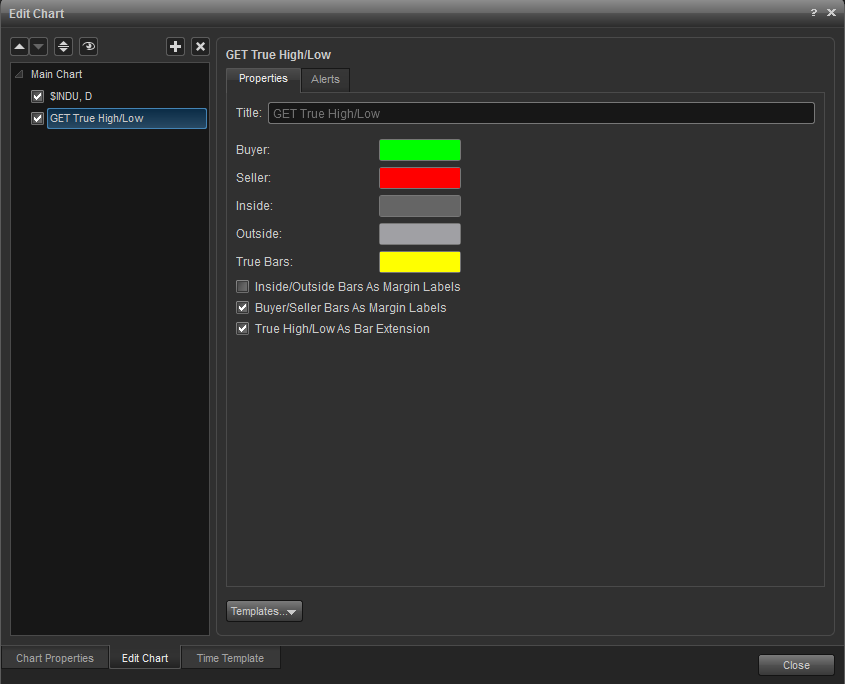
You can change the colors of the Buyer, Seller, Outside, and Inside Bars.
Buyer/Seller Bars As Margin Labels: Toggles the display of the margin labels at the bottom of the chart on or off.
True High/Low As Bar Extension: Toggles the display of the price bar extension to fill the gap to the previous close on or off.
Alerts
Select the Alerts tab to set an alert for when the study changes color.
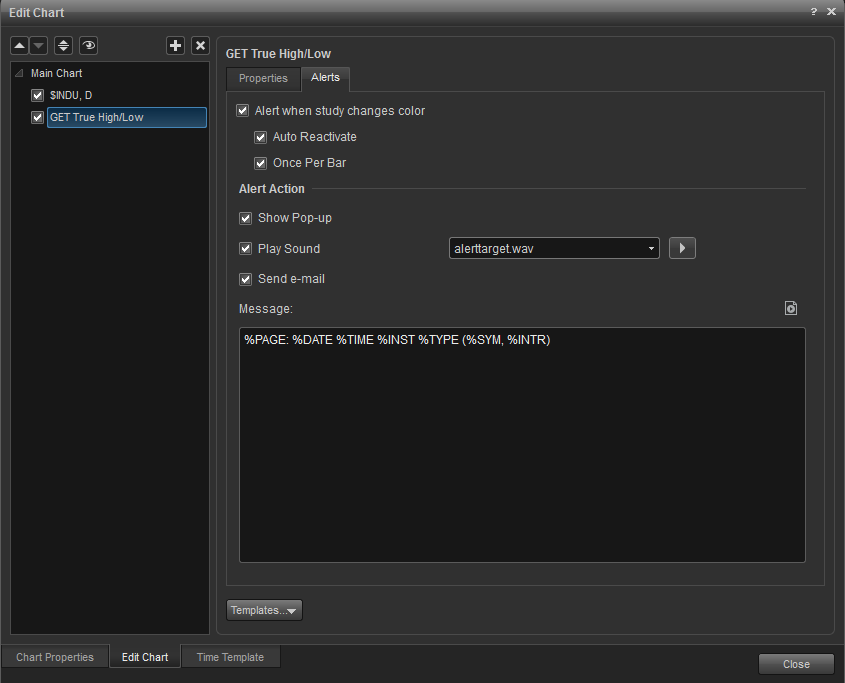
Auto Reactivate: When checked, the alert will reactivate so it can be triggered again.
Once per Bar: When checked, the alert will not trigger again until the price bar forms.
Alert Action: Select for when an alert triggers, to get a pop up alert, an audio alert, and if configured, an e-mail alert message.
Once per Bar: When checked, the alert will not trigger again until the price bar forms.
Alert Action: Select for when an alert triggers, to get a pop up alert, an audio alert, and if configured, an e-mail alert message.