Advanced GET Studies - GET Parabolic
Overview
GET Parabolic is a display of "Stop And Reverse" points for a particular market. When the market touches or crosses a point, this indicates that you should reverse your position. If you are long, for example, go short. If you are short, go long. The GET Parabolic assumes that you are always in the market. The GET Parabolic has unique Optimize and Fine Tune features to improve the signals.
When the Stop is triggered it was originally intended to be an automatic reverse trade. However, the GET Parabolic is a trend following system and in a sideways moving market the whipsaws can be costly. To help weed out the signals in a sideways moving market, you can use the GET Parabolic signals in combination with the ADX, so that only GET Parabolic signals in the direction of the trend should be taken to open positions. If you are using the GET Parabolic in this manner, then the close of positions by the GET Parabolic are not to be taken as entry of reverse trades.
How do I apply the GET Parabolic study?
To apply the GET Parabolic study to a chart, left-click on the GET icon and select GET Parabolic from the drop-down menu.
To apply the GET Parabolic study to a chart, left-click on the GET icon and select GET Parabolic from the drop-down menu.
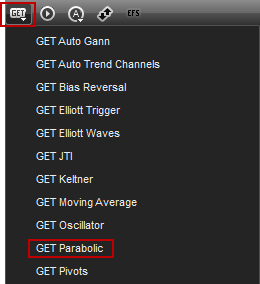
Alternatively, you can also right-click on the chart, when the menu appears, left-click on Insert Study, left-click on the Advanced GET tab and then select GET Parabolic.
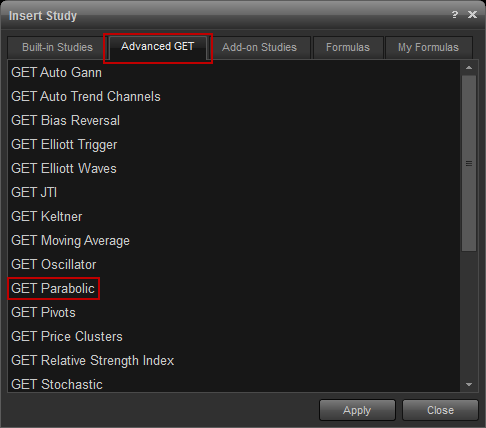
The GET Parabolic study will then appear on the chart.
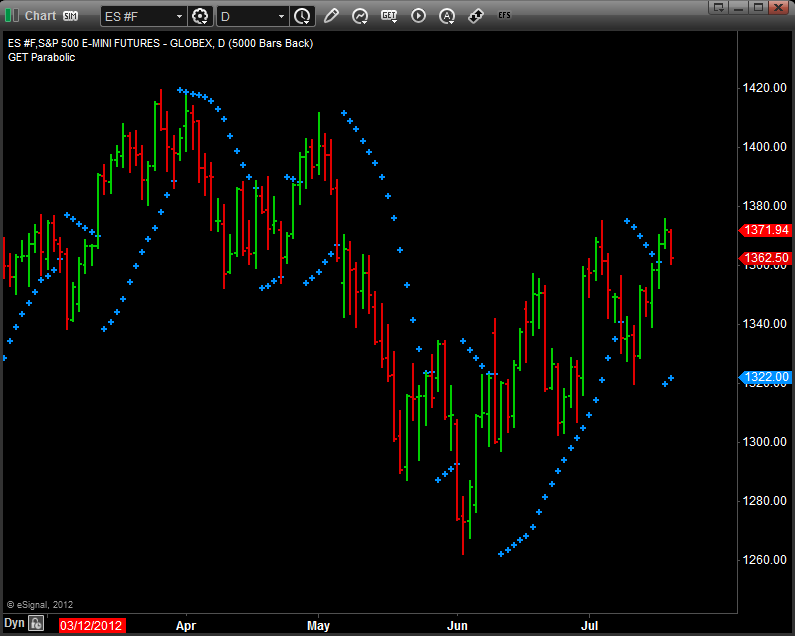
Properties
To edit the GET Parabolic study parameters, either right-click on the chart and select Edit Chart or right-click on any of the lines of the study and select Edit.
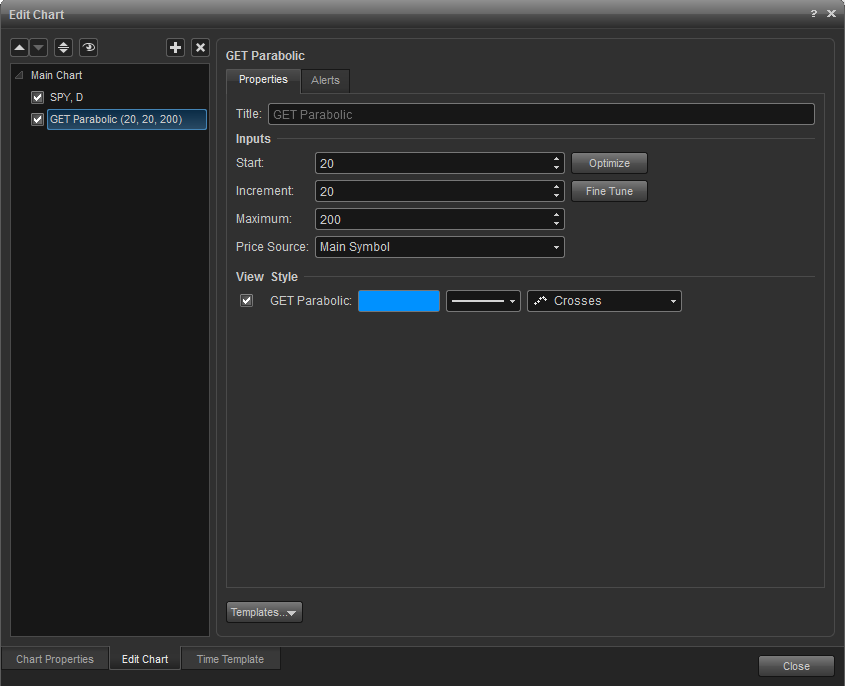
Start: Contains the number of the initial acceleration.
Increment: Contains the number that determines how much to increase acceleration over time.
Maximum: Contains the maximum amount of acceleration that can be achieved.
Optimize: Finds the best acceleration values for the issue you are looking at. It does this by looping through thousands of combinations of variables until it finds the best set of variables that provide the most profit if you stop and reverse at every indicated point.
Fine Tune: Is similar in function to the Optimize button, except it takes the current values for the acceleration and makes more minute adjustments to the variables to find the best profit.
Alerts
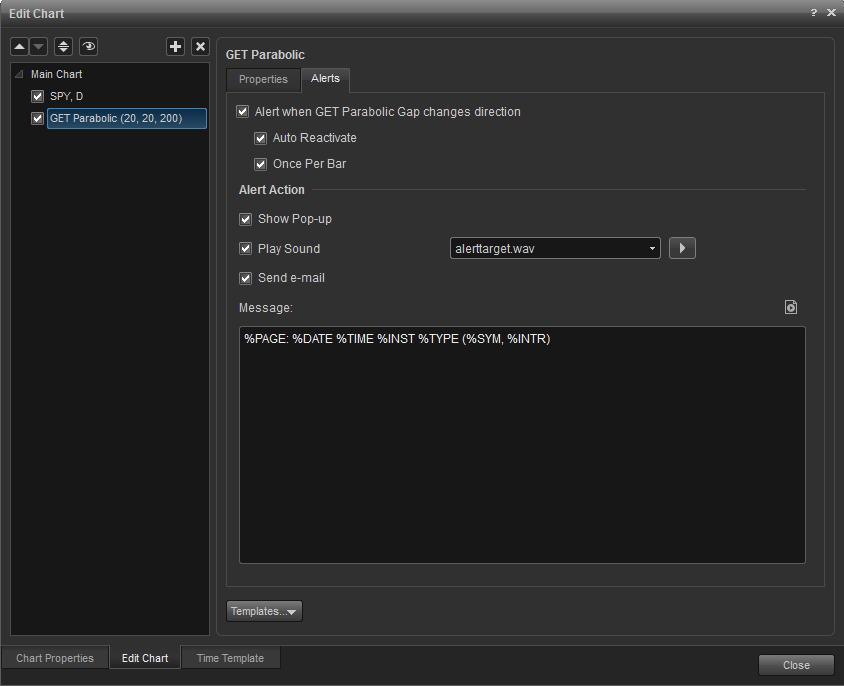
Select the Alerts tab to set an alert for when the Parabolic Gap changes direction.
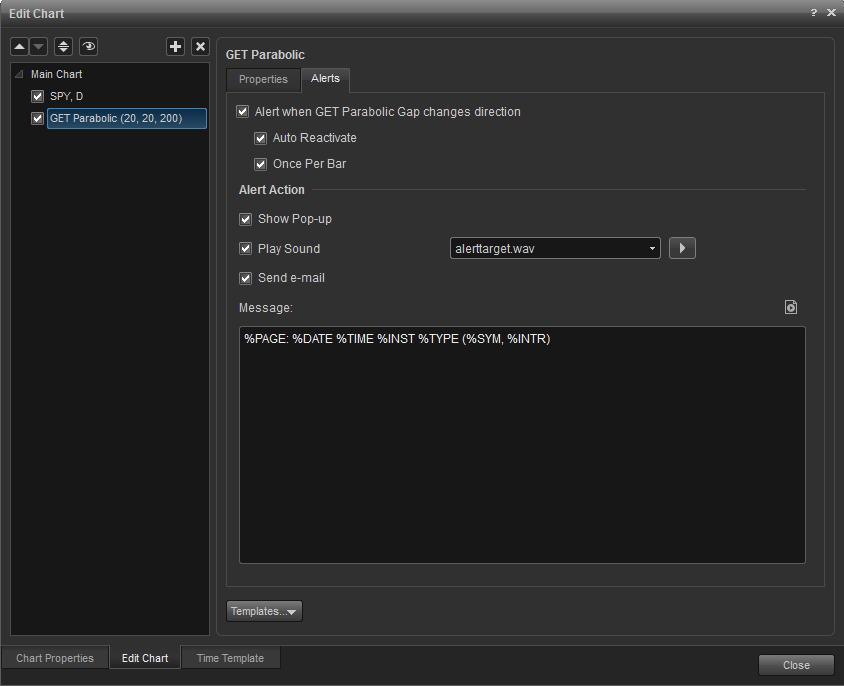
Auto Reactivate: When checked, the alert will reactivate so it can be triggered again.
Once per Bar: When checked, the alert will not trigger again until the price bar forms.
Alert Action: When an alert is triggered you can choose the method for how you wish to be alerted. Settings include a pop up alert, an audio alert (custom wav file can be set), and if configured, an e-mail alert message.
Once per Bar: When checked, the alert will not trigger again until the price bar forms.
Alert Action: When an alert is triggered you can choose the method for how you wish to be alerted. Settings include a pop up alert, an audio alert (custom wav file can be set), and if configured, an e-mail alert message.