Advanced GET Drawing Tools - Gann Angles
Overview
Gann Angles are lines drawn (usually) from pivot points that provide support and resistance for price swings.
Please note that you must purchase Advanced GET to access this study.
How do I apply the Gann Angles study?
to apply the gann angles study on a chart, left-click on the drawing tools icon, then left-click on the icon labeled gann angles on the advanced line toolbar.

Alternatively, you can also right-click on the chart, when the menu appears, highlight Insert Drawing Tools, left-click on Gann Angles. A keyboard shortcut (Alt + A) is also available.
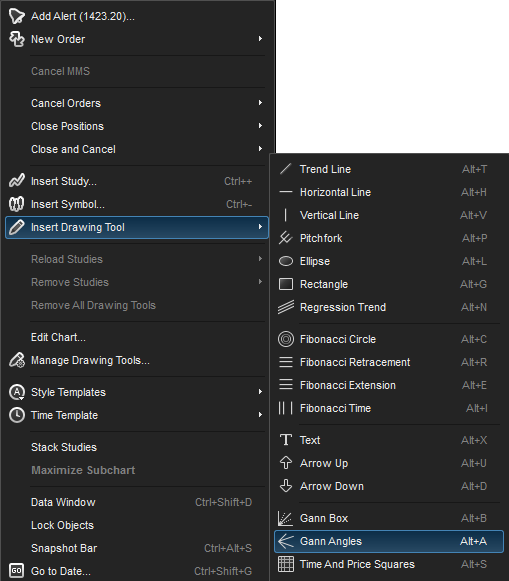
The Gann Angles study will then appear on the price chart.
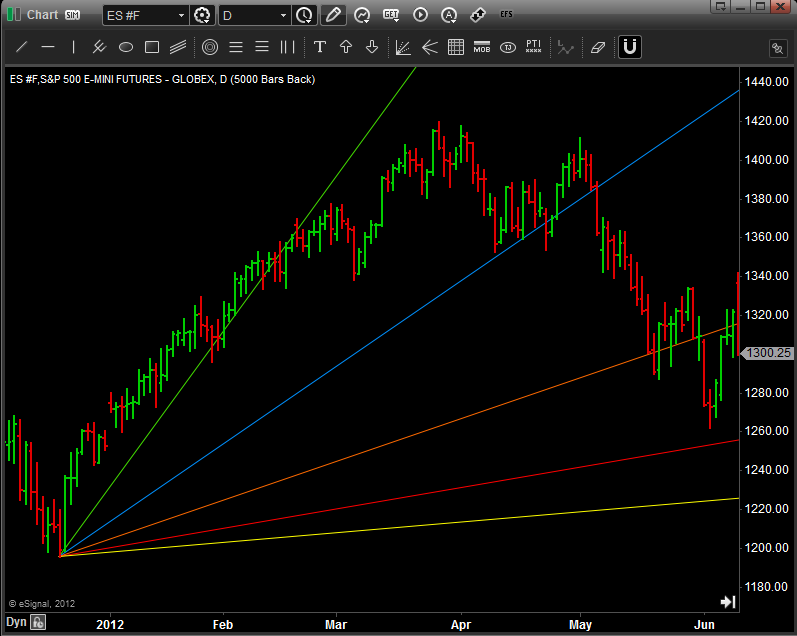
Properties
To edit the Gann Angles study parameters, either right-click on the chart and select Edit Chart or right-click on any of the lines of the study and select Edit.
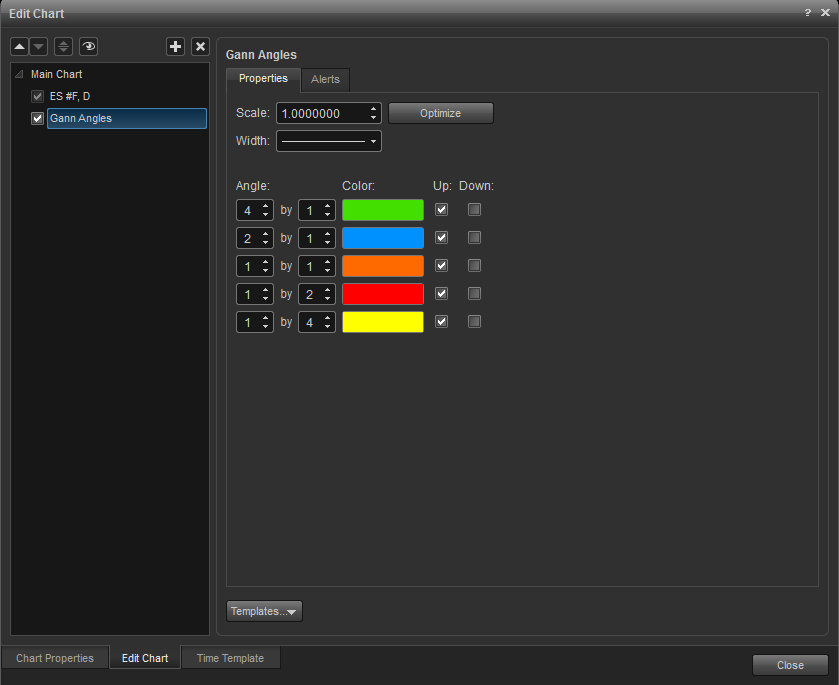
Scale: Number box indicates the price unit that is used in determining the slope of the angles.
Optimize: Used to examine the prices in the current chart and find the best possible Scale for the Gann Angles. The Gann Angles will be redrawn from the same origin using the optimized Scale.
Angle: The number boxes are used to indicate the price and time slope. The number boxes on the left indicate the number of price units to move and the number boxes on the right indicates the number of time units to move.
Color: Selection list allows you to change the color of each line.
Up: Check boxes indicate if the corresponding line starting at the origin and moving up will be displayed.
Down: Check boxes indicate if the corresponding line starting at the origin and moving down will be displayed.
Alerts
Select the Alerts tab to set an alert for when price reaches an angle line or when price is within a selected range of an angle line.
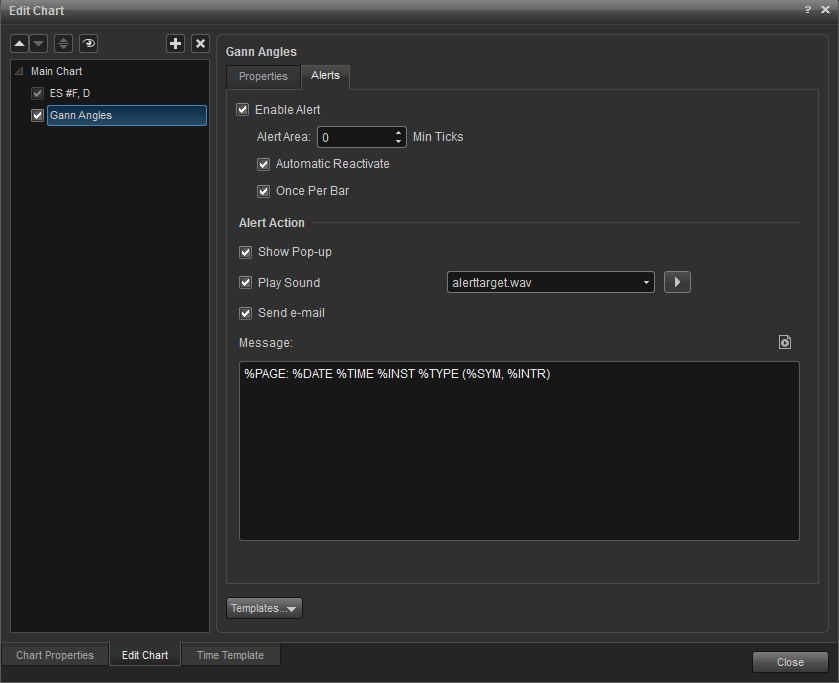
Alert Area: Select the minimum of number ticks that price has to be within the range of an angle line or set it "0" if the price must cross the study line to trigger an alert.
Auto Reactivate: When checked, the alert will reactivate so it can be triggered again.
Once per Bar: When checked, the alert will not trigger again until the price bar forms.
Alert Action: Select for when an alert triggers, to get a pop up alert, an audio alert, and if configured, an e-mail alert message.
Auto Reactivate: When checked, the alert will reactivate so it can be triggered again.
Once per Bar: When checked, the alert will not trigger again until the price bar forms.
Alert Action: Select for when an alert triggers, to get a pop up alert, an audio alert, and if configured, an e-mail alert message.
Removing the Gann Angles Study
(1) Right-click on the Gann Angles study you want to remove. When the Gann Angles study menu appears, left-click on Remove Gann Angles Study.
(2) Left-click on the Gann Angles study and press the Delete key.
(3) Right-click on the chart and left click on Edit Chart. Highlight the Gann Angles study to be removed and click on the X icon.