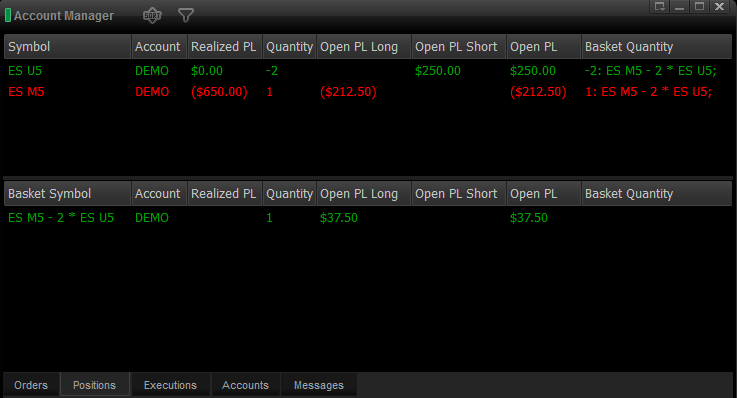User-Defined Spreads (Baskets)
eSignal now has the ability to allow user-defined spreads (also referred to as baskets) to be created and traded by the user-defined spread symbol. Orders for a Spread / Basket can now be entered simultaneously instead of having to manually enter the orders for each leg.
To create a Spread / Basket, select Insert a Spread / Basket from the gear icon next to the symbol on the Chart Window title bar.
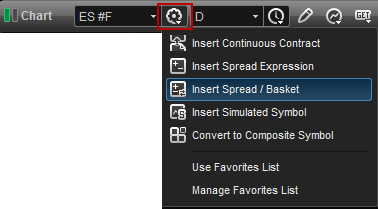
Enter the symbols and the number of shares or contracts to buy or sell for each leg. In the Insert as section, you have the choice to insert the Spread / Basket as a symbol (which is created automatically as you enter each leg) or select Composite Symbol Name to create your own symbol for it.
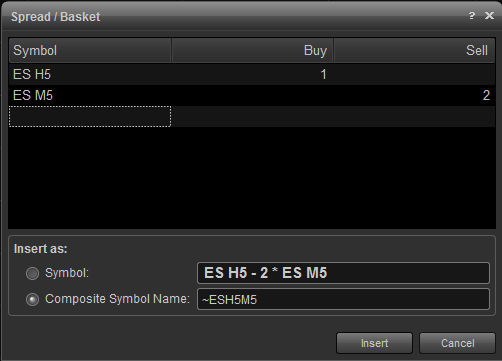
You can now enter the Spread/ Basket symbol in a Chart or Watch List window:
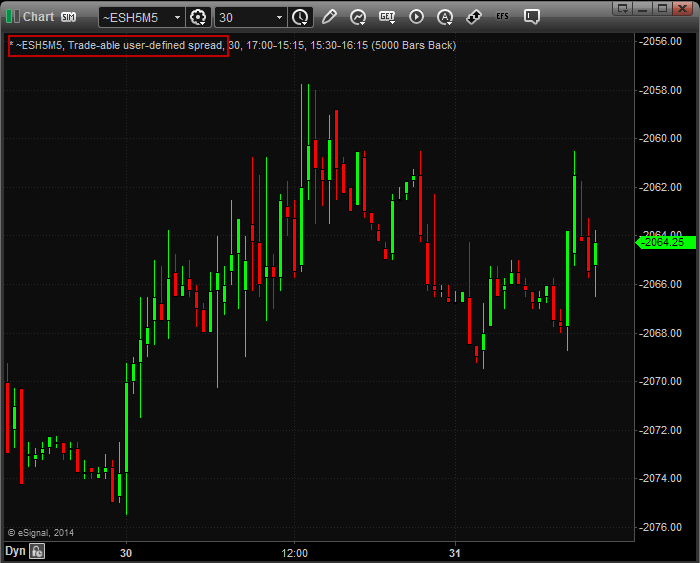
To edit an existing Spread / Basket symbol, left-click on Tools and the main menu bar and select Composite Symbol Manager...:
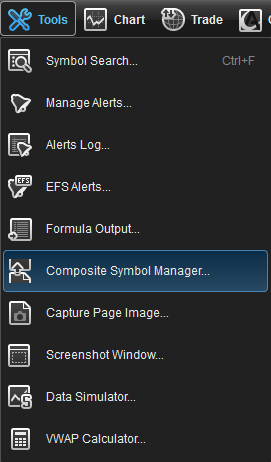
The Composite Symbol Manager dialog box will appear. Highlight the symbol you want to edit and click the Edit button:
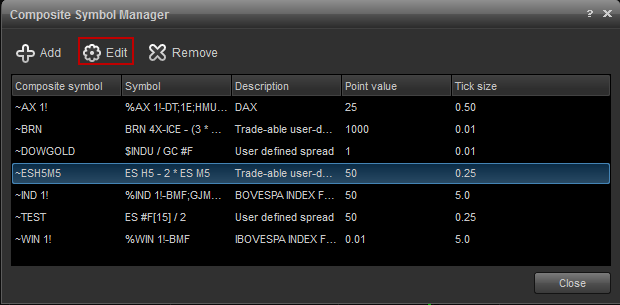
When the Edit Composite Symbols box appears, click on the Gear icon next to the Symbol field and select Insert Spread / Basket.
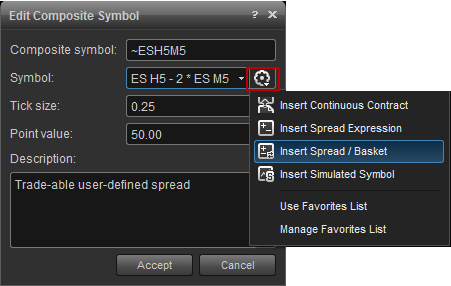
Make any changes needed in the Spread / Basket dialog box, then click on the Insert button.
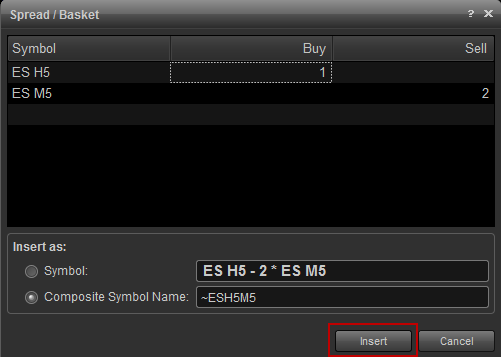
To place an order using the Spread / Basket symbol, use one of the Integrated Trading methods for placing orders: Trade Manager, trading from the charts, Trading Panel, etc. Click here for more information.
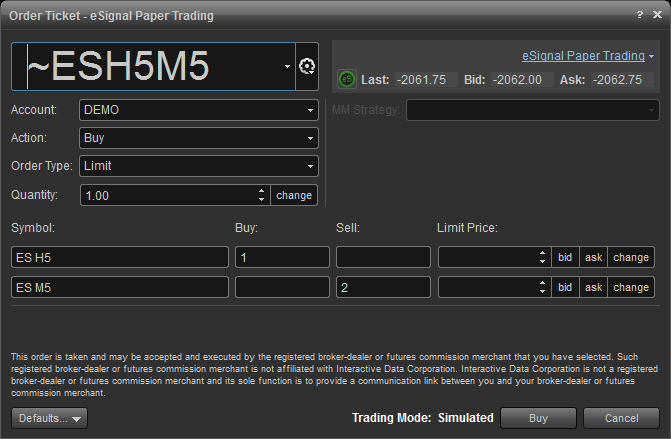
After the order has been executed, it will appear in the Account Manager. The Positions tab will now show you the status of the basket as well as the individual legs.