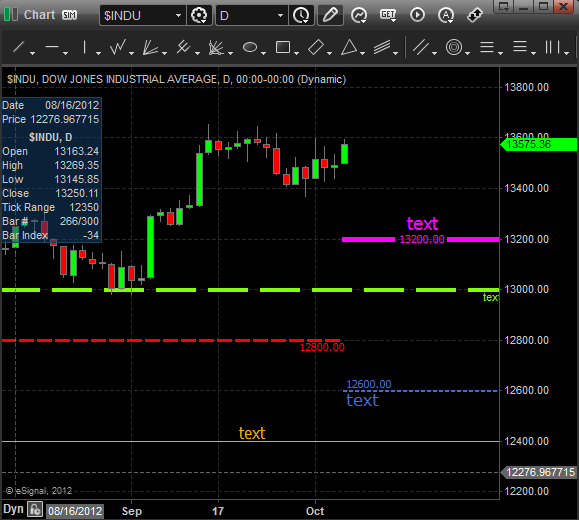eSignal 12 - Import Horizontal Lines
With eSignal 11.5 or a later version, you can now import horizontal lines from Excel (must be a .CSV file) directly into your chart. The .CSV file (Excel) must follow a strict format.
To begin, open a new chart and enable the Drawing Tools icon (pencil):
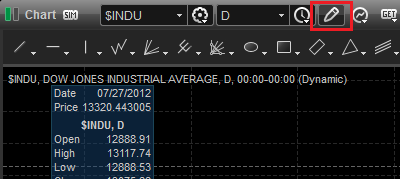
Select the Import Horizontal Lines icon that is located towards the end of the toolbar. Alternatively you can right click the chart and select Insert Drawing Tool, Import Horizonal Lines.

The first time you use this tool you'll see the following prompt:
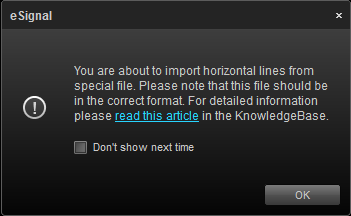
Click OK. You can check the 'Don't show next time' box to disable this prompt.
In the next menu, select the .CSV file to import the horizontal lines from. You must use a specific format for this to work. Click here to download the sample .CSV file for $INDU. You can edit the fields according to your specifications.
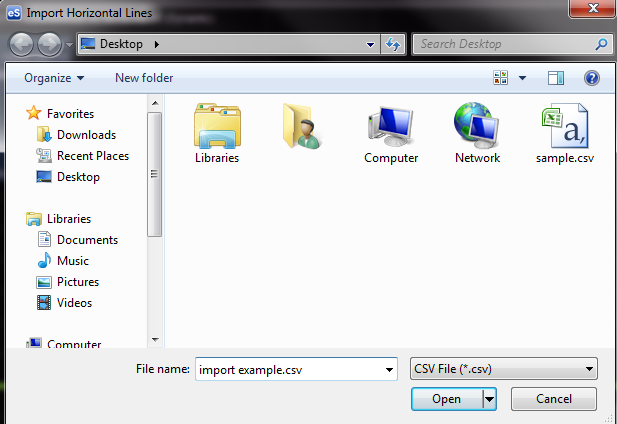
The horizontal lines will be drawn directly onto the chart. By editing the various columns, you can customize the color, line type, style, width, value, and any other column heading in the sample file.