instructions to uninstall esignal - windows vista/windows 7
please use the following instructions to completely uninstall esignal from a pc running windows vista/windows 7. this process will remove all esignal files so you'll want to create a backup copy of any files that you wish to save.
to begin, close esignal and the data manager (file, exit all and save).
1. click start, control panel , then programs, uninstall a program. once the list is populated, select esignal and click uninstall/change to remove the application, follow directions until you see "finish" button. close the control panel.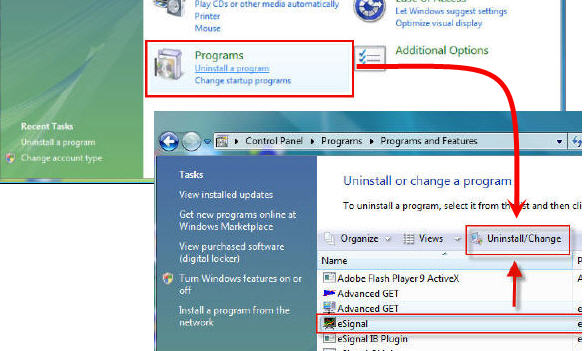
2. next step is deleting the winsig.ini and the winros.ini files, this files will be found in two locations. click start, search and expand the 'advanced search' setting. select "everywhere" in the location box, enter winsig.ini in the name field. place a checkmark in the box for "include non-indexed, hidden and system files". repeat same steps to look for winros.ini.
if no results are displayed, then click start and go to computer > local disc c: > windows. locate and delete the winros andwinsig files.
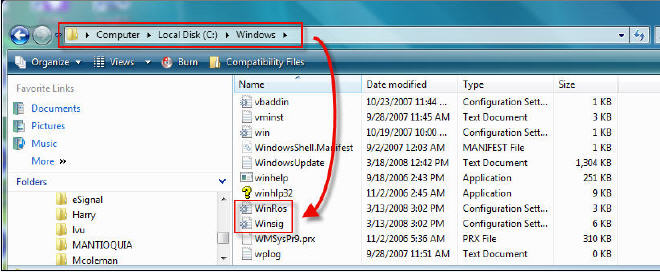
3. vista also retains these files in the vitual store directory. click start and go to computer > local disc c: > users > user folder (with your name) > app data* > local > virtual store > windows. locate and delete winros and winsig.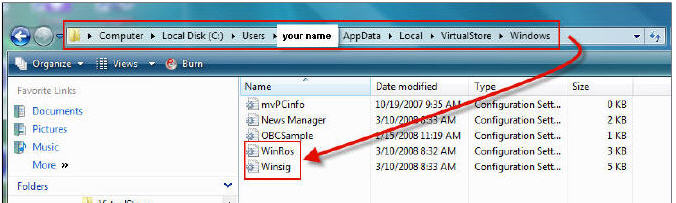
* in some cases, the app data folder may be hidden (not displayed) due to a setting in the folder options. if the folder is not already displayed, select the 'user directory (your name)' and click organize. then select 'folder and file options' and highlight the view tab. under advanced settings, select 'show hidden files and folders' then click ok.
4. next, you'll need to delete the esignal directory. go to start, then computer > local disc c: > program files. locate and delete the esignal folder.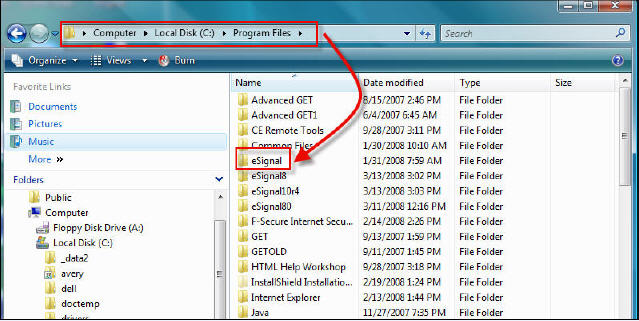
5. also you'll need to delete the same folder from the virtual store directory. go to start, then computer > local disc (c:) > users > user folder ( with your name) > app data* > local > virtual store > program files. locate and delete the esignal folder. if you wish to keep any of the files in this folder, create a backup copy prior to making any deletions.
* In some cases, the App Data folder may be hidden (not displayed) due to a setting in the Folder Options. If the folder is not already displayed, Select the 'User directory (your name)' and click tab Organize. Then select 'Folder and File Options' and highlight the View tab. Under "Advanced Settings", select 'Show hidden files and folders' then click OK.
NOTE: In Vista/Windows 7 64 eSignal directories will be located in folder "Program Files (x86)".