esignal market scanner - power scan
what is power scan?
this scan is an extremely flexible, powerful, all-purpose market scanner. learn which stocks in the entire stock market are hot and which are in trouble right from the opening bell. limit results to only those stocks that suit your unique trading/ investing personality. power scan scans the entire market in real time. it allows you to view, in real time, market activity by volume, $ and % gainers and losers, high/low at 3, 5, 10, 20 days and 52 weeks, abnormal volume, bid/ask spread and more. you can also customize your searches based on price, volume and market cap by eliminating stocks that don't meet your trading requirements. esignal users can copy results directly into esignal to track in real time and provide even tighter decision support. plus, you can access charts, news and company research to learn more about each potential trading opportunity.
in power scan, what does the term heavy volume mean and what does it take for a stock to be included in the heavy volume scan?
an issue will appear on the heavy volume scan list in power scan when the current day's volume exceeds the 20 day average volume by 100% for that issue.
how to add the market scanner to your services:
the power scan is included in both the power and turbo packages. both packages require subscription. please click here for price information. you can add this service through account maintenance. for power scan data for nasdaq, you must add the nasdaq exchange to your services.
the power scanner can be opened within the esignal program by clicking on file > new > scan from the main menu bar. 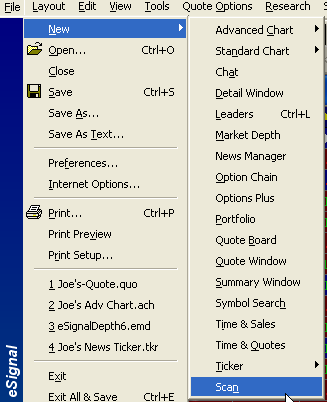
selecting power scan in the upper left hand corner of the scan window.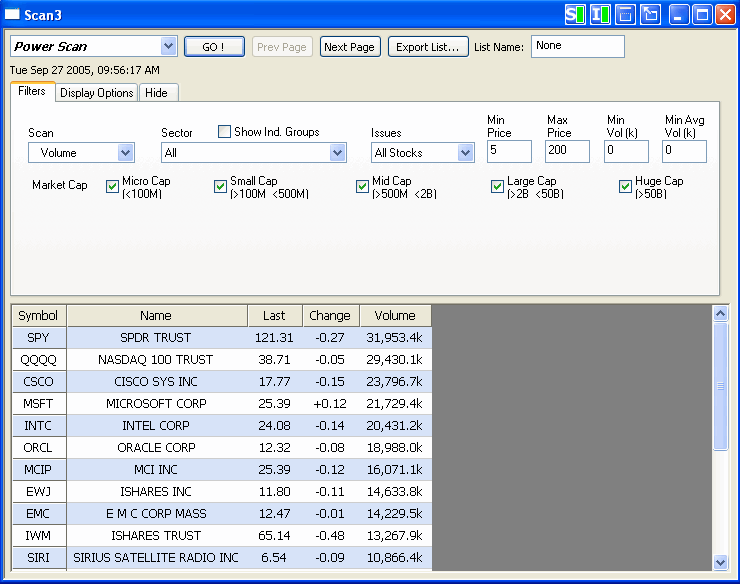
scan type - the following scans provide a list of stocks using the following criteria:
volume: highest volume traded that day
dollar volume: highest dollar volume (volume x share price) that day
heavy volume: largest volume compared to their average volume
% gainers: highest % appreciation that day
% losers: greatest % depreciation that day
$ gainers: highest dollar appreciation that day
$ losers: highest dollar depreciation that day
bid/ask spread: highest % difference between the bid and ask price
sector - allows you to view stocks belonging to certain sectors or industry groups.
show ind. groups - displays/turns off the industry groups listing.
issues
all all stocks
ipo(<2 wks) stocks that have ipo'd within the last 2 weeks
ipo(2 wks - 3 mos) stocks that have ipo'd between 2 weeks and 3 months ago
ipo(3 mos - year) stocks that have ipo'd between 3 months and 1 year ago
min/max price - allows you to set price brackets (ie., minimum/maximum dollar value per share) to focus on stocks best suited to your trading needs.
min/avg volume - the min volume is used to select stocks whose premarket trade volume exceeds the specified value. for example: if min volume is set to 100k, this means a stock has to trade over 100,000 shares since the market closed on the previous day to be included in the scan.
the avg volume is used to select stocks whose last 20 day average volume exceeds the specified value. for example: if avg volume is set to 2000k, this means a stock has to trade over 2,000,000 shares average per day over the last 20 days to be included in the scan. helpful for weeding out very thinly traded stocks whose movements are not supported by sufficient volume for trading.
market cap - allows you to eliminate stocks whose market capitalization are outside the specified boundaries.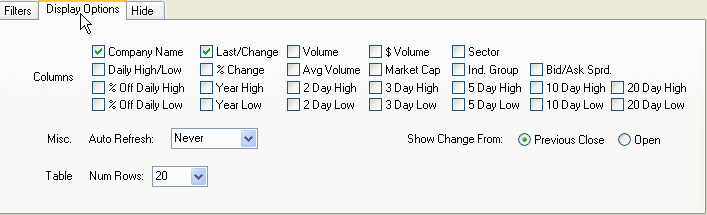
display options tab
columns - allows you to select additional information to be displayed for each issue which meets your critiera.
auto refresh - forces the database to be re-scanned in the selected interval. a countdown timer is also displayed to let you know how long is left until this occurs.
table - allows you to set the number of issues that are displayed at one time. if you are seeing too few results you may want to change your search criteria. if you have a full page of results and want to have more displayed on each page, you can choose the number of rows from the drop down list in the table section at the bottom of the scanner page.
show change from - calculates the change and % change either from the open price or the previous day closing price.
options: saved scans - allows you to save all your current settings and restore them later. you may have up to 10 saved scans.
load - loads the selected saved scan
delete - deletes the selected saved scan
save as - saves all your current settings under a name that the user enters.
scanner instructions and descriptions
for complete descriptions of each field in the market scanners, click on the help button located in the browser version on each scanner page, or visit this kb article.
use our market scanner to spot trading opportunities
our real time market scanner searches the entire market in a matter of seconds based on the criteria you entered. the scanner lets you access critical price performance data as soon as the markets are open. every time you run the scanner, you get a concise, easy-to-read list of stocks that are trading candidates. and, the list is based on the lastest real time streaming market data!
please click on the link below to access the various market scanner strategies.
http://www.esignal.com/education/likepro/strategy/default.asp
*please note that the scanner only scans the market for us stocks.