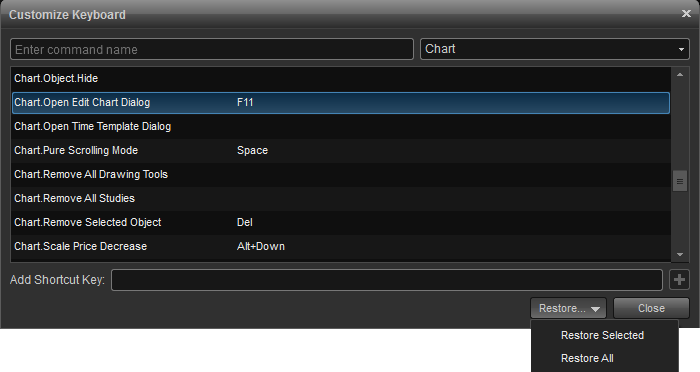The Customize Keyboard feature allows you to create keyboard shortcuts for many of the commands and menu items used in eSignal. This tool allows you to quickly access frequently used functions and windows.
Opening the Customize Keyboard Window
To launch the Customize Keyboard feature, click Options from the main menu then select Customize Keyboard.
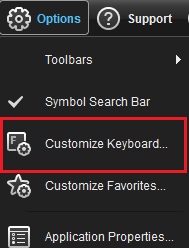
Window Overview
Opening the Customize Keyboard Window
To launch the Customize Keyboard feature, click Options from the main menu then select Customize Keyboard.
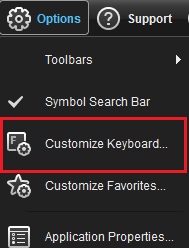
Window Overview
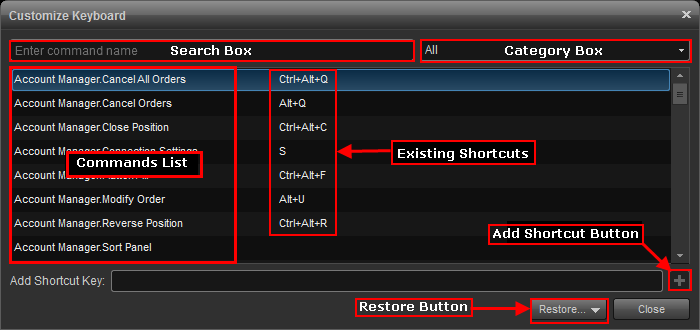
Create New Shortcut Key
To create a keyboard shortcut, select a command from the Commands List. Chart.Open Edit Chart Dialog has been highlighted in the example below. Click the field for Add Shortcut Key, then select the key(s) you want to associate the keyboard shortcut with. You'll notice that a combination of keystrokes can be used (popular variations include the alt, ctrl, and shift keys). Once you've entered the shortcut key, click the Add Shortcut button (+ sign) and Close if finished.
Using the example shown, we've assigned the F11 key to open the Edit Chart menu.
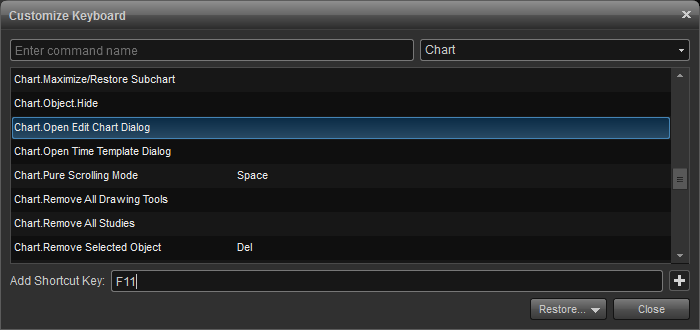
Existing Shortcuts
Sample shortcuts have already been assigned. Under the New menu, popular shortcuts include Open New Chart (Ctrl+1) and Open New Watch List (Ctrl+2):
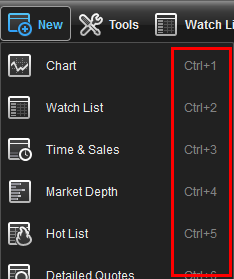
In the chart window, helpful shortcuts exist for inserting a study (Ctrl++) or symbol (Ctrl+-):

Restore All and Restore Selected
It's possible to assign new keys for existing shortcuts. If you wish to restore the default settings, you can use the Restore All option in the Customize Keyboard dialog box. Additionally, you can select an assigned key and click the Restore Selected option to eliminate keyboard shortcuts on an individual basis.
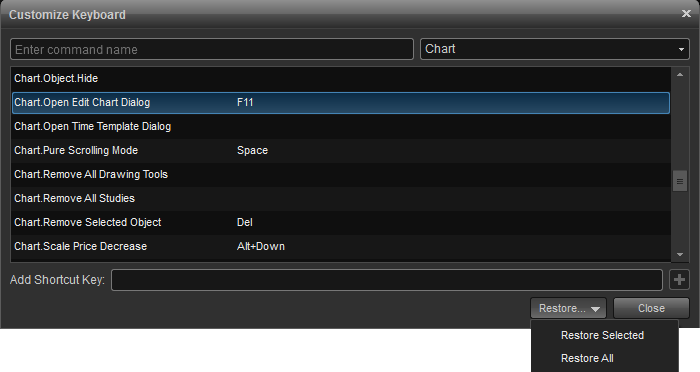
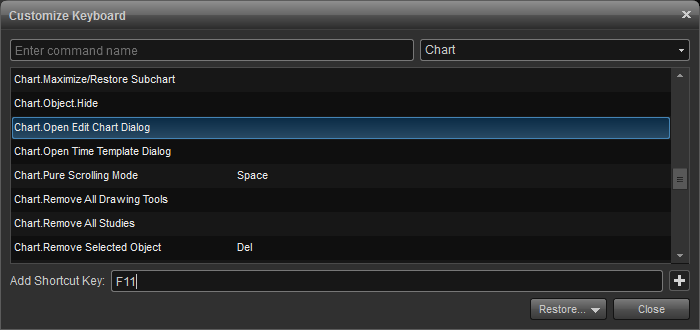
Existing Shortcuts
Sample shortcuts have already been assigned. Under the New menu, popular shortcuts include Open New Chart (Ctrl+1) and Open New Watch List (Ctrl+2):
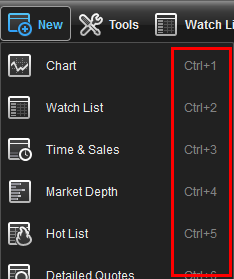
In the chart window, helpful shortcuts exist for inserting a study (Ctrl++) or symbol (Ctrl+-):

Restore All and Restore Selected
It's possible to assign new keys for existing shortcuts. If you wish to restore the default settings, you can use the Restore All option in the Customize Keyboard dialog box. Additionally, you can select an assigned key and click the Restore Selected option to eliminate keyboard shortcuts on an individual basis.