eSignal 11 - General Info
the all-new esignal, version 11, is so new and represents so much more than a typical product upgrade, it is important to know what’s new and what’s changed. here you'll find a vital summary of what is in esignal 11, what is not and what you can expect in future releases.
to find out what version of esignal 11 you are running on your computer, click the blue "es" icon and then click about. the following window will open displaying the version, build number, and your username.
Intuitive Interface
Right away, the first thing users experience is the dramatic shift to a new, modern look and feel in the software. Toolbars no longer take up a large amount of space and the windows have depth and curves. The following features all relate to the new interface.
Tabbed Pages (KB Article # 4730)
Users have long requested the ability to support multiple pages within the program. We knew at the start that this would be a powerful feature and a must-have because it helps streamline a trader’s workflow for better performance throughout market hours. Using this feature is as simple as clicking Page, Open. A new tab appears at the bottom of version 11 with the name of the page you've selected.
Docked Windows
Have you ever been building a page in eSignal 10 and tried to get the windows lined up just right? It can be a frustrating endeavor, especially with many windows. eSignal 11 makes this simple with docking mode, which automatically lines up windows, allows the user to adjust the size of each and quickly move windows around. For those who prefer more control, the standard window mode allows complete freedom of window movement.
In docking mode, moving windows around is just as easy as dragging a window to a new location; all the other windows adjust to the new location automatically. You can even drag a window out of the page… detaching windows is now just that easy! Ctrl + Drag brings a detached window back into eSignal 11.
Themes
Simply put, a theme defines the look of the new eSignal. From colors of the menus and toolbars to the default schemes of each window type, a theme sets the tone for how the whole application appears. Take for example, the "Frost" theme seen below. Two themes are available and we have more themes on the way for 2011.

page previews
one simple nicety that windows 7 has proven to be a success is the ability to quickly see what each item is along a tabbed bar. version 11’s page tabs do exactly this by popping up a small preview pane when your mouse hovers over a tab.

language packs (kb article # 4698)
embracing our global marketplace is also another goal for the next generation of our products, and version 11 does just that with its new language packs. in essence, this is a way to use the application in a different language altogether! each word or phrase within the application has an identifier associated with it, so it is simply a matter of mapping each text piece with a translated version of that same word. version 11 has been translated into 8 different languages so far:
english
spanish
german
french
italian
russian
chinese (mandarin)
japanese
undo / redo
the ability to undo a mistake is an essential feature and that has been missing until version 11. one unique twist on version 11’s implementation is how tasks tracked by the undo / redo feature are organized by window. our undo / redo allows the user to back out errors in one window from earlier in the day without having to back all changes out.
For instance, I may have entered a bunch of symbols in my Watch List earlier in the morning and have done a lot of work in charts throughout the day. Later that afternoon, I discovered that I deleted a few symbols in my Watch List by accident. Instead of having to back out all the chart window work to undo the symbol deletes, with a few Ctrl+Z presses on my Watch List, I have everything back to where it was; the Undo / Redo is tracked separately from charts.
New Windows / Features
Studies / Formulas in Watch List
One of the biggest features to come out of eSignal 11 is the ability to put your studies and formulas into your Watch List (the new name for the Quote Window, see below). Any technical indicator that eSignal carries can now be loaded; even Add-On and custom EFS formulas!
by doing so, you can create custom scanners by sorting lists of symbols with an unlimited number of possible trade setups. efs and add-on studies (e.g. arps trender below) can even provide buy / sell signals. 
trade manager / money management planner

another powerful addition is the money management planner. this tool enables the active trader to set an unlimited number of pre-defined stop and profit targets that is automatically sent to your broker once a position is opened.

research window (article # 4844)
The best part about eSignal 11’s Research window? It’s all in one place and symbol-linked. Click on a stock from a Watch List to quickly access the vitals of that company when the Research window is part of your page. The Profile Page (shown below) provides all the significant highlights of the company in one consolidated view, or just pick your own Research home page from the drop-down.
there are even pages dedicated to various regional markets that give you a glimpse into how those markets are performing without your having to subscribe to those exchanges. some of the items in the research window are subscription-based services, such as dj news plus, but the vast majority of content is available with esignal premier subscriptions and up. 
Redesigned Windows
Earlier versions of the application do a lot of things right as evidenced by the very popular Advanced Chart window. However, there were many areas we could improve on. As each window was brought in, we had the chance to holistically review our strategies. In some cases, we left windows the way they were with just interfaces changes, and in other areas there was a complete revamp. Read on for a summary of each.
Watch List (KB Article # 4657)
Many of the window types have very similar features that duplicate common functions (i.e., Quote, Summary, Portfolio, Hot List). Throughout the design of the new application, we looked at where windows could come together into one cohesive, easy-to-use window. The new Watch List window does exactly this and more.
The image below shows Hot Lists and Sector Lists inserted into a list of other symbols. Each section is separated by a comment, which enables the user to quickly collapse any symbol list into one row (as it is with the Commercial Banks sector in the example).

the summary window features are brought in through the use of an icon at the top (to the right of the “default” header seen here). this enables the user to scroll symbols left and right instead of up and down. the portfolio functionality has also been merged with the inclusion of a new portfolio heading and columns to go along with it.
Multi-window functionality pulls into one place prospective opportunities and active trades for easier tracking.
Chart Window (KB Article # 4691)
The popularity of the Advanced Chart in the 10 series made it clear that we needed to be careful in a redesign. Change too much and it would be a jolt to the workflow for users, so this had to be balanced with new software design.
One of the key features in the new Chart window is the way each object is clickable…studies, lines, even the candles and bars are selectable. From there, you can drag and drop them to overlay or re-order them, or with just a quick double-click, you can edit the selected object. There are also toolbars that slide down into view, and then tuck back up into the title bar when you’re finished with them, to save you even more space.

just as we did with the watch list, the goal of the chart window is to combine the majority of all graphical windows from the 10 series (e.g., standard chart, point and figure, market profile) into one cohesive area. the design of such a window is still in process, and we expect to complete this integration over the next few versions.
hot list window (kb article # 4993)
for those who haven’t fully acclimated from the leaders window (pre-10.5 builds), hot lists are pre-built scans that look through the markets to identify the best trading opportunities and update them automatically every 30 seconds. there are the traditional gainers, losers and volume lists here, but also unique scans, such as unusual volume, most volatile and trade rate hot lists.
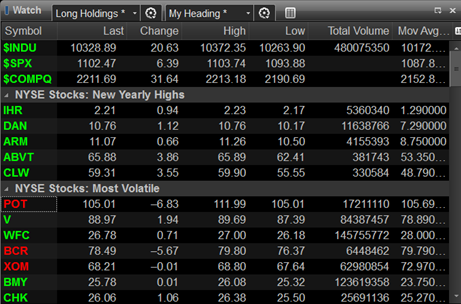
there are a few unique aspects to the way hot lists are implemented in version 11. for example, the hot list window has fully customizable columns, and with the new application it is easily rolled into an existing watch list window.
Market Depth (KB Article # 4700)
There’s one key differences between the legacy 10.6 window and what’s in eSignal 11. For those that use this window often, it will be clear…the old data buttons along the bottom are gone in favor of a more intuitive drop-down menu at the top. This menu natively knows exactly what types of depth data are available for each symbol, which enables a much more refined look and the window can become that much more compact.

time & sales (kb article # 4655)
functionally speaking, the time and sales window is almost identical to the 10 series. yet, there are enough usability differences to bring that, “oh wow” feeling. a great example of this is a new drop-down tray used for filtering. with a quick left click, all the filters slide down so you get the data you need fast.
news window (kb article # 4696)
get all of your news in a powerful, compact window. scan today’s headlines on keyword searches or by category or service, or grab up to 15 days back on a single symbol to find all the news on a specific company. as with the watch list’s multi-window functionality, this news window combines more than one level of information into one easy-to-get-at place.
Research Window (KB Article # 4782)
The Research window is a consolidated, single stop for all your equity research needs. Earnings Estimates, Analyst Ratings, Financial Ratios, and so much more round out this new offering. Bringing in all the best parts of news offerings together into one cohesive window.
the best part about version 11’s research window? it’s all in one place and symbol-linked. click on a stock from a watch list to quickly access the vitals of that company when the research window is part of your page. the profile page (shown below) provides all the significant highlights of the company in one consolidated view, or just pick your own research home page from the drop-down.
there are even pages dedicated to various regional markets that give you a glimpse into how those markets are performing without your having to subscribe to those exchanges. some of the items in the research window are subscription-based services, such as dj news plus, but the vast majority of content is available with esignal premier subscriptions and up.
detailed quotes (kb article # 4695)
originally called the detail window but now renamed and reworked, the detailed quotes window makes a dramatic appearance in version 11. the inclusion of a “big price” makes it very easy to see the current action while the mini-chart adds to both visual and functional appeal. these two new extras are optional for those who need the more traditional compact data window.
option chain (kb article # 4697)
embracing the new options window in version 11 will be a pleasure with this new look-and-feel. the symbol entry, month and strike filters are in drop-down menus at the top, and the rest of the filters slide into view with a single click of the filter icon in the title bar. the right-click menu is clean and intuitive and can include the underlying symbol in a small customizable quote area at the top of the chain. 
All the Greeks are present, as well as a few new option indicators. This fresh and organized take on a data-heavy window is a welcome addition to the version 11 line-up.
What’s Still to Come
While the new version introduces so many new and redesigned features, not everything has been brought over yet from the 10.x series. The table at the bottom of the attached PDF shows what is in version 11 and what has not yet been implemented. Please note that version 11 is constantly in development, and this is a snapshot of where the product is as of the date of these Release Notes.