The Pre-Market Scanner scans the entire Nasdaq market between 8:00 am - 9:30 am ET, so you can spot opportunities, view market activity by volume, dollar and percent gainers and losers before the US stock market session opens. Customize your searches by viewing market activity by industry, exchange, price range and volume. Integrate scan results with charts to learn more about each potential trading opportunity.
How to Add the Pre-Market Scanner to Your Services
The Pre-Market Scanner is included in both the Power and Turbo Scanner packages. Both packages require a subscription, which you can add through Account Maintenance. For pre-market data for an exchange, you need to have a subscription to the exchange.
Opening the Pre-Market Scanner
The Pre-Market Scanner can be opened within eSignal by clicking on New, then Scanner from the main menu bar. A keyboard shortcut (Ctrl+0) is also available.
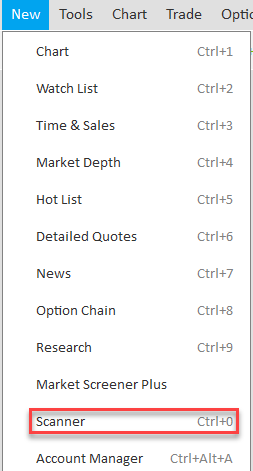
Select Pre-market in the upper left hand corner of the scanner window.
Scan Type
You can access the different scan types by clicking on the Filter icon located at the top of the scanner window.

the following scans provide a list of stocks using the following criteria:
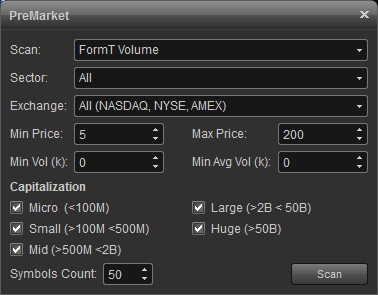
volume: highest volume traded during pre-market
$ volume: highest dollar volume (volume x share price) during pre-market
% gainers: highest % appreciation during pre-market
% losers: greatest % depreciation during pre-market
$ gainers: highest dollar appreciation during pre-market
$ losers: highest dollar depreciation during pre-market
sector
allows you to view stocks belonging to certain sectors or industry groups.
exchanges
all all stocks (nasdaq only)
ipo(<2 wks) stocks that have ipo'd within the last 2 weeks
ipo(2 wks - 3 mos) stocks that have ipo'd between 2 weeks and 3 months ago
ipo(3 mos - year) stocks that have ipo'd between 3 months and 1 year ago
min/max price
allows you to set price brackets (ie., minimum/maximum dollar value per share) to focus on stocks best suited to your trading needs.
min volume
the min volume is used to select whose daily traded volume exceeds the specified value. for example: if min volume is set to 100k, this means a stock has to trade over 100,000 shares to be included in the scan.
capitalization
allows you to eliminate stocks whose market capitalization are outside the specified boundaries.
symbol count
allows you to set the number of issues that are displayed at one time.
How to Add the Pre-Market Scanner to Your Services
The Pre-Market Scanner is included in both the Power and Turbo Scanner packages. Both packages require a subscription, which you can add through Account Maintenance. For pre-market data for an exchange, you need to have a subscription to the exchange.
Opening the Pre-Market Scanner
The Pre-Market Scanner can be opened within eSignal by clicking on New, then Scanner from the main menu bar. A keyboard shortcut (Ctrl+0) is also available.
Select Pre-market in the upper left hand corner of the scanner window.
Scan Type
You can access the different scan types by clicking on the Filter icon located at the top of the scanner window.

the following scans provide a list of stocks using the following criteria:
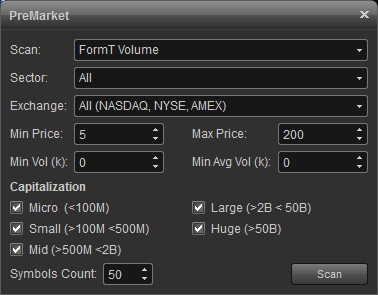
volume: highest volume traded during pre-market
$ volume: highest dollar volume (volume x share price) during pre-market
% gainers: highest % appreciation during pre-market
% losers: greatest % depreciation during pre-market
$ gainers: highest dollar appreciation during pre-market
$ losers: highest dollar depreciation during pre-market
sector
allows you to view stocks belonging to certain sectors or industry groups.
exchanges
all all stocks (nasdaq only)
ipo(<2 wks) stocks that have ipo'd within the last 2 weeks
ipo(2 wks - 3 mos) stocks that have ipo'd between 2 weeks and 3 months ago
ipo(3 mos - year) stocks that have ipo'd between 3 months and 1 year ago
min/max price
allows you to set price brackets (ie., minimum/maximum dollar value per share) to focus on stocks best suited to your trading needs.
min volume
the min volume is used to select whose daily traded volume exceeds the specified value. for example: if min volume is set to 100k, this means a stock has to trade over 100,000 shares to be included in the scan.
capitalization
allows you to eliminate stocks whose market capitalization are outside the specified boundaries.
symbol count
allows you to set the number of issues that are displayed at one time.
scanner properties
right click the scanner window and select properties to access the scanner properties menu which includes the following:
default cell
the default cell menu allows you to specify the font type and size along with a button for bold and italics. there are color settings which include text and background. background #2 is checked if you prefer alternating colors for each row.

symbol field
change fonts, colors, and toggle between displaying the symbol or description of the listed issues. background #2 is checked if you prefer alternating colors for each row. you can opt to show symbol as description which will display the description vs. the symbol.

grid lines
use this menu to add vertical and horizontal grid lines and to customize the grid line color.

rescan
use this menu to turn on auto refresh. auto refresh forces the database to be re-scanned in the selected interval.

*please note that the scanner only scans the market for us stocks.
right click the scanner window and select properties to access the scanner properties menu which includes the following:
default cell
the default cell menu allows you to specify the font type and size along with a button for bold and italics. there are color settings which include text and background. background #2 is checked if you prefer alternating colors for each row.

symbol field
change fonts, colors, and toggle between displaying the symbol or description of the listed issues. background #2 is checked if you prefer alternating colors for each row. you can opt to show symbol as description which will display the description vs. the symbol.

grid lines
use this menu to add vertical and horizontal grid lines and to customize the grid line color.

rescan
use this menu to turn on auto refresh. auto refresh forces the database to be re-scanned in the selected interval.

*please note that the scanner only scans the market for us stocks.