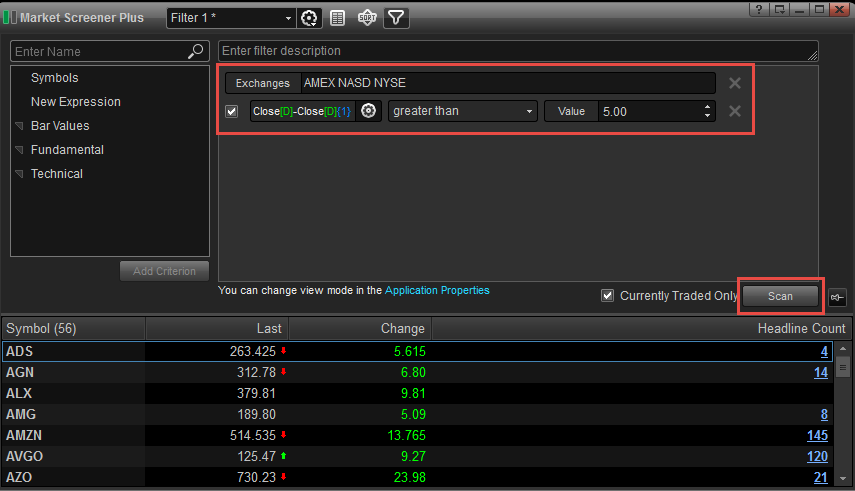The Expression feature allows you to combine criteria and create a mathematical relationship between them.
In addition to this article, there is a video demonstrating this feature.
To add an Expression, either double left-click on New Expression, highlight New Expression and click the Add Criterion button, or left-click on New Expression and drag into the Edit Panel:
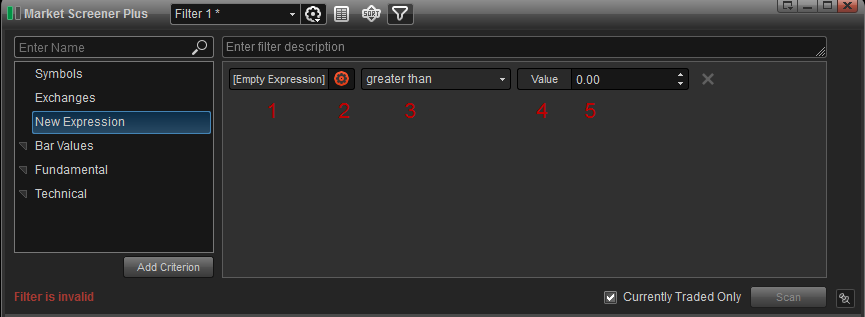
Here are the components of an Expression as displayed above:
1. Click on this button to add a criterion to use as an Expression.
2. Click the gear icon to edit an Expression.
3. Click on the drop down arrow to select an operator.
4. Click on this button to change from a Value to another criterion.
5. If Value is the criterion, then enter the desired number to represent the Value.
As an example, I want to create an Expression where the difference between the close of today and the close of 1 day ago is greater than 5. I added the Exchanges and then selected and added New Expression. I changed Value from the default 0.00 to 5.00:
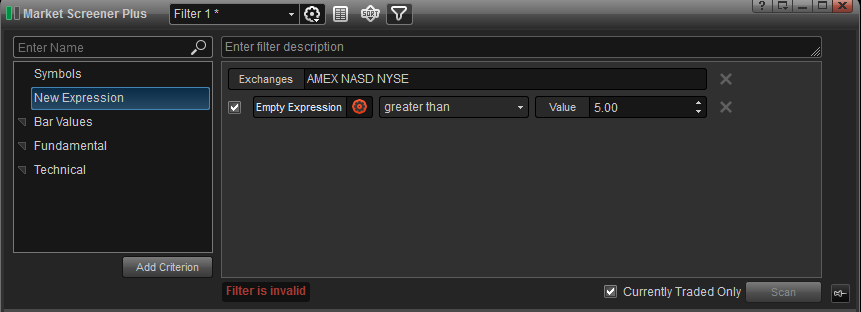
If I click on the Empty Expression Edit Icon, I can select my criterion I want to use for the Expression:
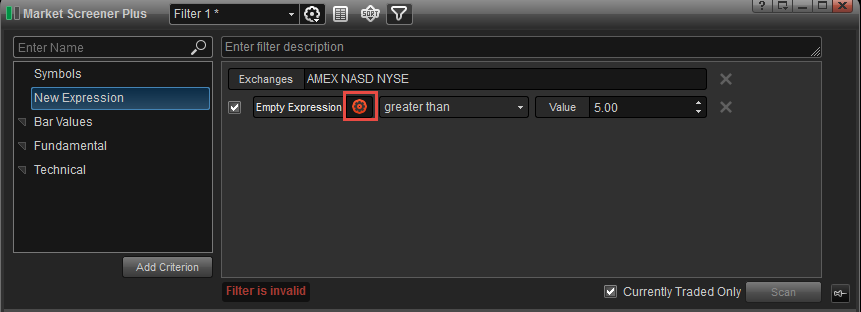
The Criterion Panel will then appear and the filter will appear above the Edit area:
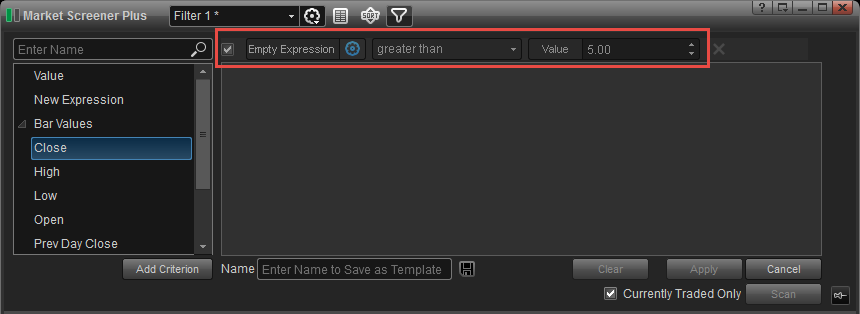
After selecting close twice from the criterion list, the program prompts us to select an operator. left-clicking on the highlighted operator button displays the buttons for the available operators. For this example, i will click on the minus button  .
.
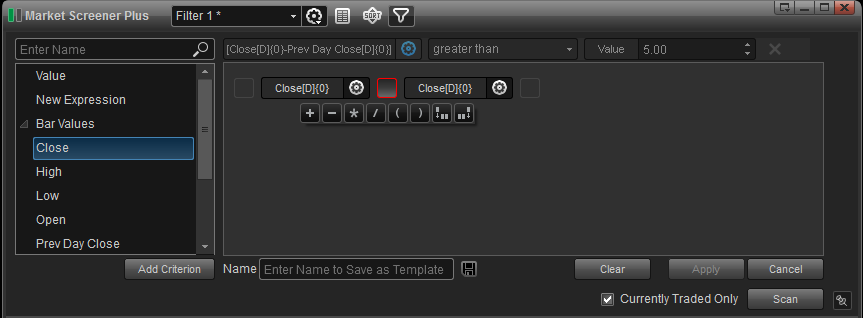
I want to edit the second criterion to be the Close of one day ago, so I first click the Edit Icon:
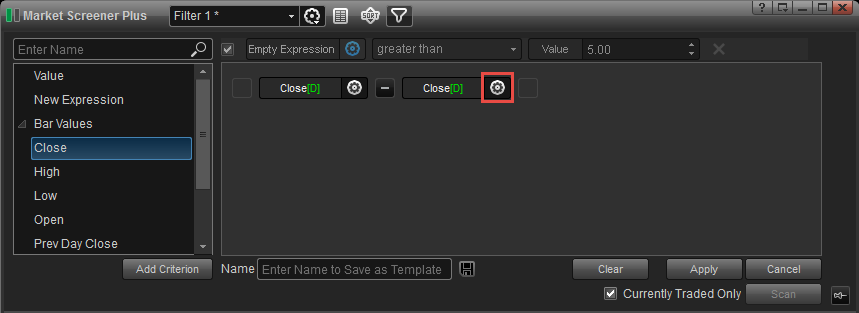
I then enter 1 for Bars Back and click Apply in the Edit Criterion panel then click Apply in the Edit Expression panel.
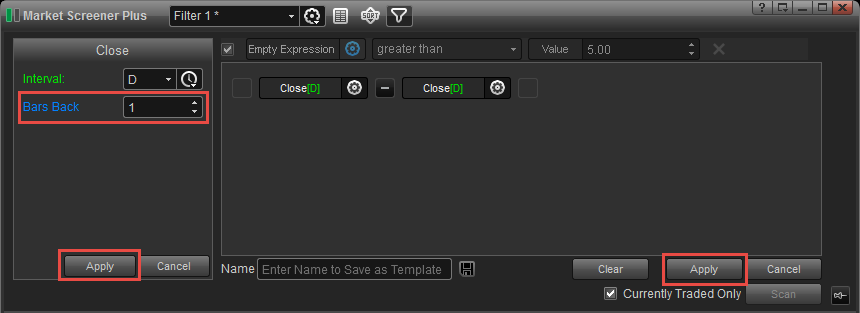
I can now click on the Scan button and scan for stocks with the highlighted filter criteria.