The Portfolio window provides an easy way to track the current value of your investment portfolio. You can enter information about your holdings, and the application calculates the percentage and dollar gain or loss for each position and for the total value of your portfolio.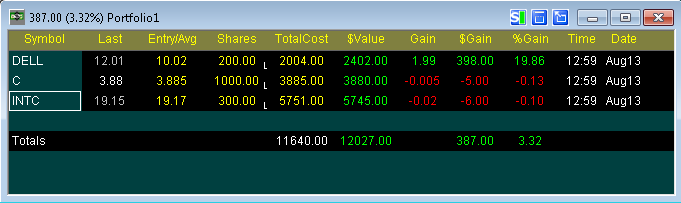
The user can change the appearance of the window, by adding or removing headings, changing colors and fonts.
To add or remove a heading, right-click the mouse in one of the existing headings, a dropdown will display, click the line Add Field. A window called Select Field will show up in your screen, click the name of the heading you will like to add and then click OK.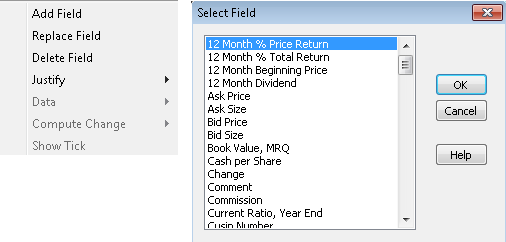
Entering a New Position
Entering a new position is as simple as entering a symbol, click the empty cell, hit Enter and the Edit Position for...[symbol] will open. Enter the number of Shares, Price, and any other information relevant to this position, then click OK. A new row with the new symbol will be added to the portfolio. Please see this KB article for CBOT Bond and Note formats.
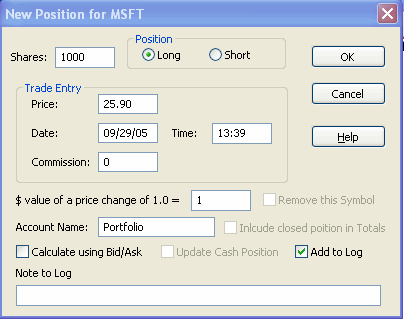
Entering a Cash Position
To enter a cash position, type in the symbol $CASH and enter the total cash value of the account into the shares field in the New Position window.
Editing a Position
To edit the position, right-click the mouse on the symbol you want to edit and select Edit Position. The following window will open, edit the position by entering the number of shares and selecting the Add to Position or Close from Position, the price and any other information. click OK.
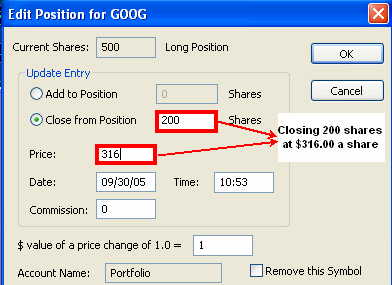
Closing a Position
When you want to completely close out a position, select the position you want to close by right-clicking on the symbol.
Global Portfolio Window
The portfolio window has long been a staple for eSignal clients wanting to track both the short- and long-term performance of their accounts. from the eSignal pro side, money managers will often have multiple client accounts spread across multiple portfolio windows. in esignal 10.5, there is now a way to compare the totals of multiple portfolio windows. the global portfolio window can be accessed from the view menu on the main toolbar: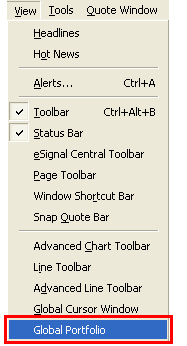
This window will automatically tally all the open portfolios within your page: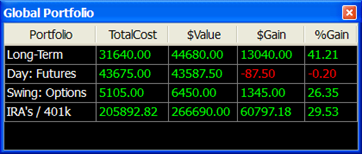
How is $Gain Today calculated? The calculation is also based on the Trade Entry Date.
If the Trade Date is today then:
$Gain Today = Last - Entry Price * # of Shares
If the Trade Date is prior to today then:
$Gain Today = Last - Previous Close * # of Shares
How is % Gain Today calculated? The calculation is based on the Trade Entry Date.
If the Trade Date is today then:
% Gain Today = $Gain Today / $Total Cost
$Gain Today = Last - Entry Price
If the Trade Date is prior to today then:
% Gain Today = $Gain Today / $Total Cost
$Gain Today = Gain Today * # of Shares